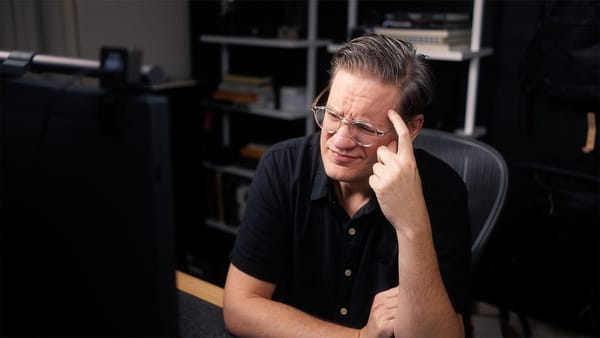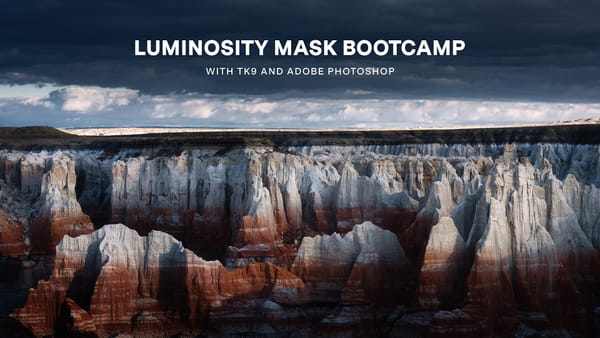Nanlite MixPanel 150 review: all the colors of the rainbow
Powerful, 150 watt RGB LED light with loads of customizable options and controls

The Nanlite MixPanel is a professional, all-in-one LED light panel designed for photographers, videographers and filmmakers. The panel is sold in two wattages (150 and 60) and may be used for soft key lighting, hard accent lighting, practical lighting, special effects, and more.
In this review, I’ll take a look at the MixPanel 150 and walk you through all the different light modes, settings, plus a final recommendation on whether the MixPanel is worth purchasing and which model offers the best value.
(Note: Nanlite provided me with the MixPanel 150 for the purposes of this review. They have not paid for this review, nor have they contributed any editorial oversight or approval. All opinions and words are my own.)
Basic specifications of the MixPanel 150
The light panel in the MixPanel 150 measures 15” wide by 11” high. The light consumes 164 watts of power, and is powered through a wall outlet using an included 100 to 240 VAC adapter or with a v-mount battery, sold separately.

The MixPanel 150 weighs 9 pounds or 4.1 kilograms, making it light enough to be used hand-held. The MixPanel may also be securely mounted to a light stand or c-stand through a ⅝” mount on the bottom.

The MixPanel includes metal barn doors that shape and control light output. These doors are a single unit that securely clip into an integrated frame around the front of the light. When not in use, the barn doors may be easily removed.
All controls are on the back of the MixPanel, including power on/off switch, USB firmware port, AC power plug, DMX Input and Output for professional light boards, a display, plus an intuitive user interface.
The MixPanel also comes with a large, soft, padded case for storage and travel.
MixPanel Light Output
The MixPanel isn’t simply one light, but — as indicated by its name — three types of lights in one enclosure. Included are a multi-LED panel for hard lighting, an SMD LED panel for softer, diffused lighting, and finally an RGB panel for a variety of creative lighting effects.
Variable brightness between 0 and 100% is available in every mode. Light output overall is very dim between 1 and 10%. This means — in practical use — the MixPanel may be dim enough for super low lighting setups without having to use ND filters on a camera or adding diffusion to reduce brightness below the MixPanel’s minimum value.

As for maximum brightness, the MixPanel 150 outputs around 11,000 LUX from approximately 3 feet or 1 meter away. The light can however get even brighter in “Boost” Lighting Mode which outputs nearly 15,000 LUX from the same distance. (More on “Boost” mode later in the review).
As for color accuracy, Nanlite claims an average CRI and TLCI value of 95. This equates to faithful and accurate rendition of colors in illuminated subjects.
Light modes
The Nanlite MixPanel includes five light modes: CCT, HSI, RGBW, Gel, and Effects.
CCT
CCT creates bi-color, white light. You may use any color temperature between 2500 and 7500 kelvin, plus an optional green or magenta tint for creative applications or color matching other lights in your scene.
CCT light is “hard” by default. This means the light is bright with strong shadows and contrast. This type of lighting is most commonly used for accent or hair lighting.
Press the CCT button again however, and the MixPanel magically transformers from hard to soft light. This creates softer, more diffused lighting, similar to attaching a sheet of diffusion in front.


For even softer light (eg, for use as key light), Nanlite also sells custom-fitted MixPanel softboxes. These softboxes clip into the outer frame normally used by the barn doors (so you have to remove the barn doors first), and are easy to pack flat and store in the provided case when not in use.
Gel

Before LED technology came along, color was created using gels mounted in front of tungsten (3200k) and daylight balanced (5600k) studio lights.
The MixPanel 150 emulates these colors by offering over forty-three industry-standard gel emulations and your choice of either tungsten or daylight light.
This mode is helpful for adding a touch of cyan, yellow, green or other colors to white light for creative or color matching purposes.
HSI

HSI outputs RGB light, with variable hue between 0 and 255 and variable saturation between 0 and 100%. Set to 100% brightness and saturation, RGB colors are bright and rich.
RGBW
RGBW allows you to mix white, red, green, and blue light with independent control of each channel. This mode is useful for absolute control and customization of light color.
Effects
The MixPanel has the usual assortment of effects found in many RGB lights including “Paparazzi”, “Police Car”, “Candle”, etc, but the MixPanel effects are far more customizable. Here are the included effects.
Candle — Resembles the glow of open flame, with options for brightness, hue, and even random flickers to make the effect appear more organic.
CCT Loop — White light cycling between a minimum and maximum kelvin value, plus settings for speed and looping behavior.
Hue Loop — Same as CCT loop except this effect cycles between two hue and saturation values.
Police Car — Flashing red and blue lights by default, with additional options to represent the severity of your crime — single light, double lights, triple lights, and quad lights, plus color modes.
Flash — A flashing on/off light. You may use white or RGB light, and control the interval’s timing between on and off states.
Paparazzi — Simulates flash bulbs from one or more cameras with additional controls for color temperature and speed.
Pulse — Slow rise and fall of light between 0 and 100% brightness. May use white or RGB light, and control the number of pulses per minute.
Storm — Simulates lightning with controls for color temperature, flash times, intervals, and speed to simulate storm intensity.
Disco — Individually pulsing colors with customizable color saturation, speed, and number of colors.
TV — Simulates the glowing, shifting light of a television screen with controls for color temperature and speed.
MixPanel Settings
Now that we’ve covered all the different light modes, let’s take a look at the additional configuration options: Presets, Menu and Lock.
Presets
Presets save commonly used lighting settings. For example, if there’s a particular RGB color and brightness value you plan on using across a series of videos, you may save those values as a preset, then use the MixPanel for other things.
Menu
Here you may rotate the display interface, turn the back button lights on and off, update firmware, and other minor settings. The most important setting however is the first — Lighting Mode.
Lighting Mode controls the speed of MixPanel’s internal fan. This mode also affects maximum brightness values.
When set to “Normal” you can hear the internal fan running. It’s not super loud, but it does make more noise than a continuous, studio LED light.
“Boost” is louder, but not that much louder than Normal. This mode increases panel brightness (as mentioned earlier) to its maximum supported value. The light gets brighter, and hotter, so the fan needs to run a little faster.
“Silent” shuts the fan off completely. The light makes no sound at all. Silent does however lower the intensity of light to prevent overheating.
Linked below is a sound test of each lighting mode. Audio was recorded with a Deity V-Mic Pro positioned a couple of feet away from the light, with gain set to my voice at -12db (to emulate use in an interview setup, for example). May need headphones to hear the difference between each mode.
Lock
Lock temporarily disables all buttons and controls on the back of the MixPanel so you don’t accidentally switch modes or change values.
If the MixPanel is turned off while locked, then powered back on, the light is still locked, using the same values from before. This means you may temporarily turn the light off to conserve power when not in use.
MixPanel 60 or 150?
As mentioned earlier, this MixPanel 150 has a smaller, more affordable sibling — the MixPanel 60.
The main difference between the two is brightness. The MixPanel 150 is 60% brighter than the 60, but costs only 30% more. So while the 150 may be more expensive, it’s actually a better value when comparing relative cost to brightness.
Unless you want a smaller light like the 60, it’s better in my opinion to invest a little more to get over twice as much wattage with the 150. This is generally true for any type of light, where it’s always better to have a little more wattage than you think you may need.
Final Thoughts
Overall, the Nanlite MixPanel 150 is an investment. It is a professional quality light that may be used for just about everything — key lights, fill lights, accent lights, and special effects. It is, at the end of the day, a powerful creative tool for photographers, videographers, and filmmakers.
If you invest in the MixPanel — either the 150 or the 60 — I would recommend purchasing their softboxes as well. They’re well made, custom-fitted, pack down flat, and open up even more creative options.
The only criticism I have of the MixPanel is the lack of WiFi, Bluetooth, or means to control the light using a mobile app out of the box. Nanlite does sell a separate wifi adapter, but that’s an added expense.
Wouldn’t surprise me at all to see Nanlite eventually upgrade this panel with wireless capabilities in the future, because it would make adjusting the light, or powering it on and off, much easier when positioned in hard to reach places.
Buy the Nanlite MixPanel
Check current prices for the Nanlite MixPanel 150 and 60 using the buttons below. These links are affiliate links, which mean I would earn a small referral credit at no additional cost to you.
Video Review
The full video review of the Nanlite MixPanel 150 from my YouTube channel is embedded below.