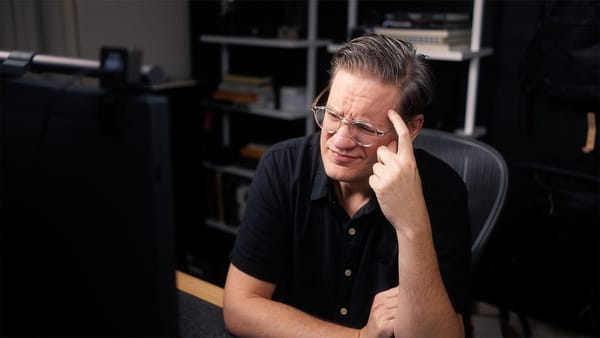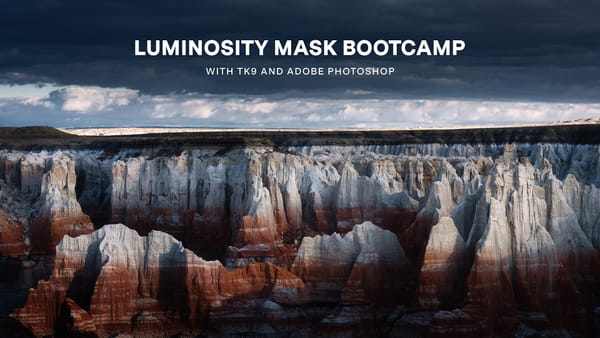Capture One 22 review: big features, imperfect execution
Important update that finally adds high dynamic range (HDR) and panoramic stitching. Should you upgrade?
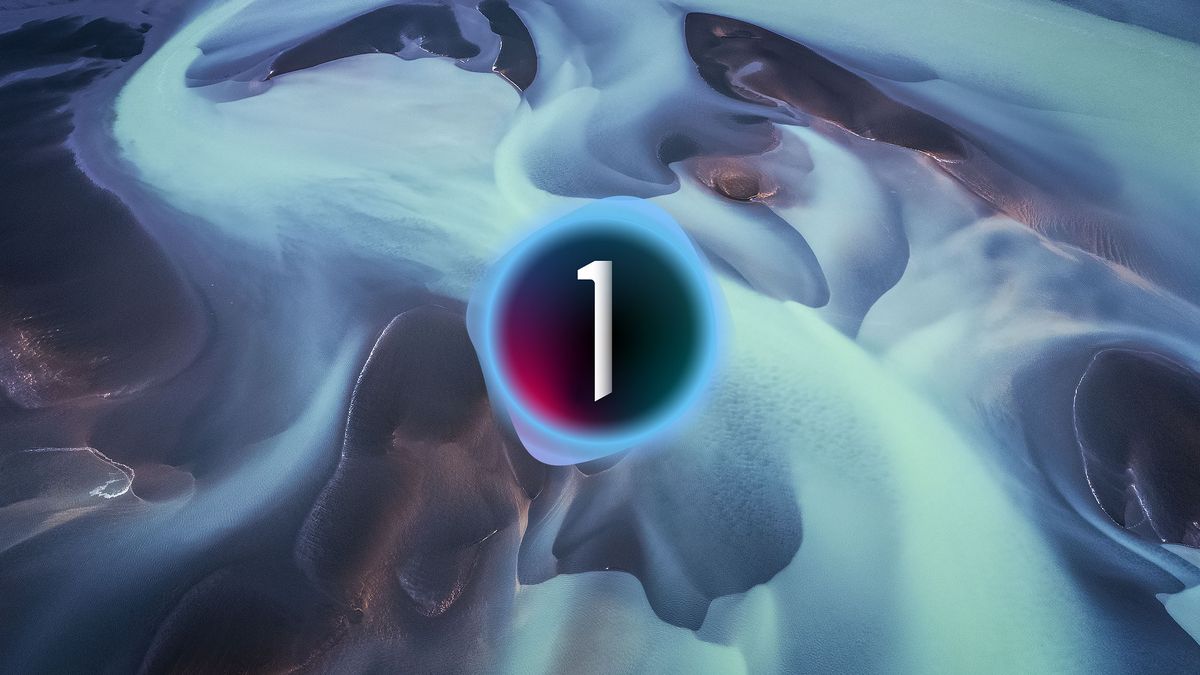
Capture One has released version 22 of their raw photo editing software. This is a paid upgrade for purchasers of version 21 or older and a free upgrade for monthly subscribers. This release adds two long awaited features (HDR and panoramic image stitching), a new wireless tethering mode, auto image leveling, plus the usual round of usability improvements.
I’ve been testing the final beta of Capture One 22 prior to public launch, and in this review I’ll share my experience and whether I think you should buy this paid upgrade.
New feature: HDR (High Dynamic Range)
HDR is a technique where multiple exposures are blended together to form a single composite image containing a wider dynamic range than what a camera is capable of capturing. This technique also protects blacks and whites from clipping, reduces noise, and increases detail/sharpness in dark, shadowy areas.
Similar to Adobe’s HDR implementation, Capture One 22 merges RAW images into a new, fully editable DNG file. This HDR DNG may then be edited using nearly every available tool in Capture One; just like a normal, straight-out-of-camera RAW file.
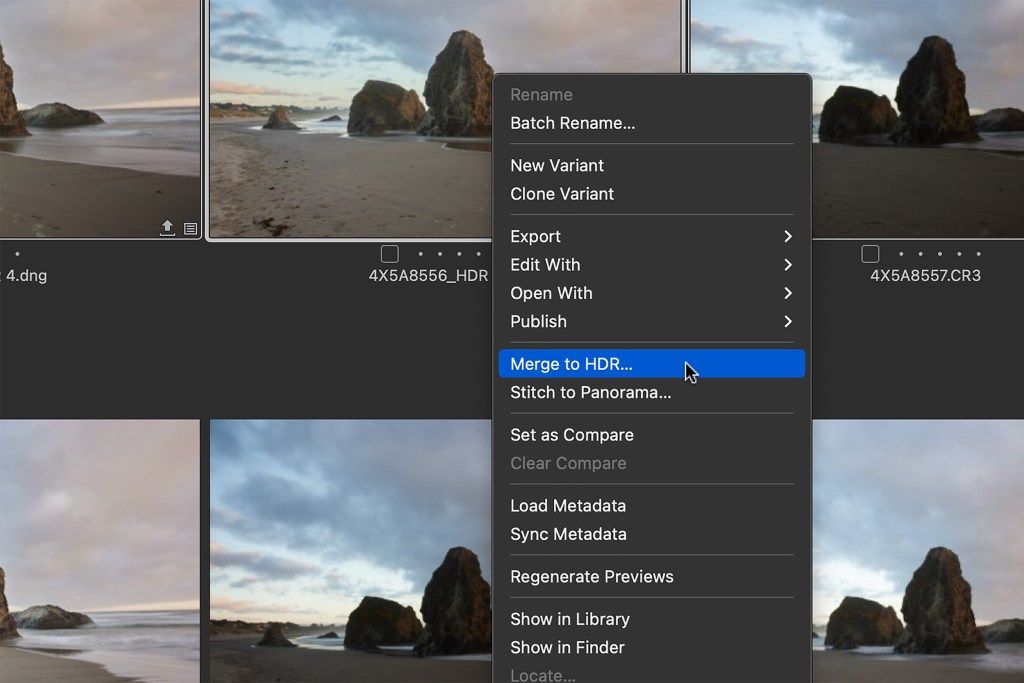
Two options are offered when merging images — Auto Adjust and Auto Align. Auto Adjust automatically sets exposure and contrast in the resultant HDR DNG, while Auto Align automatically repositions images as needed to ensure proper overlap.
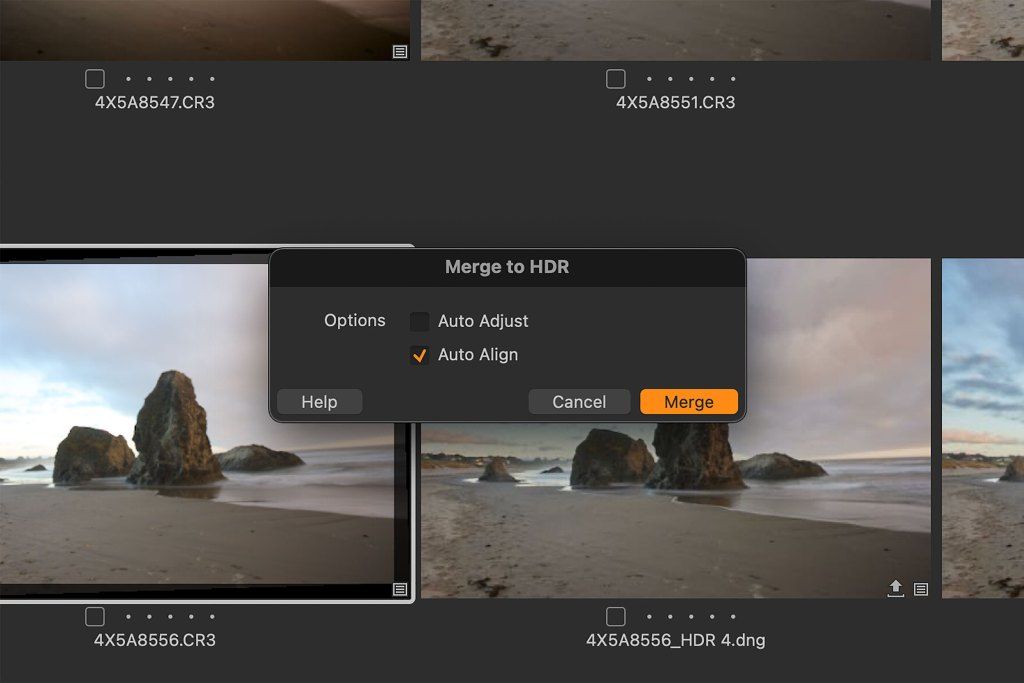
Auto Adjust modifies exposure, contrast, brightness, and HDR panel sliders to create a more finished-looking HDR DNG. Confusingly, this Auto Adjust checkbox is unrelated to the Auto Adjust options in the toolbar menu (which also controls the Auto Adjust checkbox in the Import window). This Auto Adjust checkbox is only for HDR, and there doesn’t appear to be a way to control which settings it modifies.
Auto Align automatically repositions images as needed to ensure they correctly overlap when stacked. For images captured using a tripod, Capture One recommends disabling Auto Align for faster HDR processing. That said, in my experience, images from a tripod can still be off by a few pixels, so I think it’s better to keep Auto Align checked.
When enabling or disabling Auto Adjust and Align, you are assigning defaults for HDR processing. You may then avoid this settings window in the future by assigning a custom keyboard shortcut to the Merge to HDR with default command in Edit > Edit Keyboard Shortcuts.
Click Merge, and Capture One 22 creates a new HDR DNG file with “_DNG” in its filename. Images are correctly aligned, and exposure latitude is greater when adjusting exposure, highlights, shadows, and other brightness/contrast settings.
There are however are a couple of notable issues with HDR.
HDR issue #1: unpredictable results
How a HDR DNG file “looks” when processed is dependent on which image is “primary” when selecting multiple images. For example, if you select a three-image HDR sequence (one underexposed, one normal, one overexposed), then create three HDR DNGs by right-clicking on each image and selecting Merge to HDR, the resultant HDR files have different exposure and contrast values (see below).
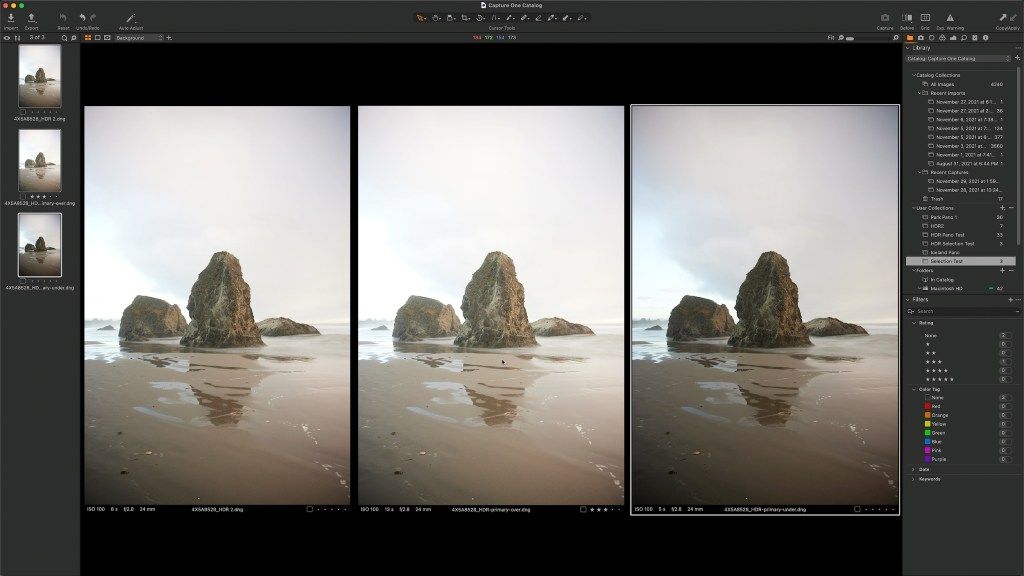
I don’t know if this is a bug or a feature (Capture One support didn’t respond with an answer in time for this review), but I believe the resultant HDR DNG should be the same regardless of which image a user happened to right-click on. I also think the resultant DNG should match the exposure levels of the “middle” exposure in a sequence, for that image more accurately represents a photographer’s creative intent — not the over and underexposed images.
Strange, yes. But the second HDR issue is unfortunately worse.
HDR issue #2: no de-ghosting, poor image blending
De-ghosting is a common option in HDR software to help smooth and blend areas that shift or move between exposures. For example, water, clouds, trees, cars, people, etc. Unfortunately, Capture One 22 does not provide de-ghosting, so if a subject isn’t perfectly stationery, HDR DNGs can appear splotchy, pixelated and garbled.
Sometimes the blending errors are small, but other times they’re easy to spot and would create a considerable amount of work in Photoshop to fix. For me and the type of photography I do (landscape), the problems are too severe. Without proper de-ghosting and blending, I wouldn’t trust HDR in Capture One 22.


New feature: panoramic image stitching
Another long awaited feature in Capture One 22 is panoramic image stitching. This process stitches together a sequence of overlapping images captured horizontally or vertically to create a new, RAW DNG panoramic image. Single and multi-row sequences are supported.
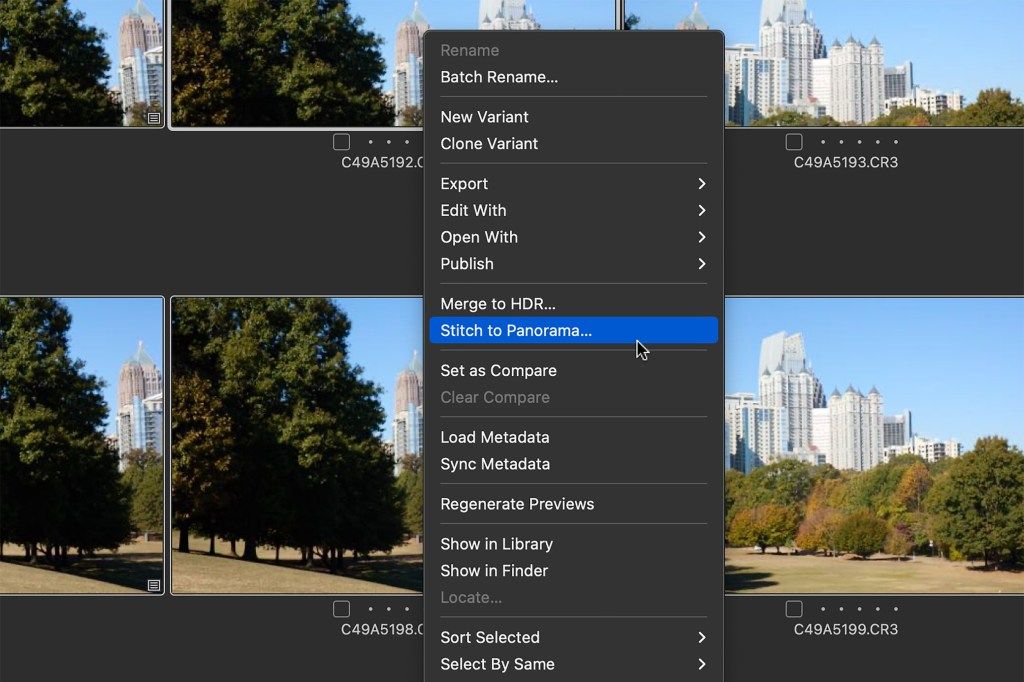
If you’ve used panoramic software before, you’ll feel right at home with Capture One’s implementation. Simply shift-click on all applicable images, select Stitch to panorama, then choose a perspective that compliments your subject best (Spherical, Cylindrical, Perspective, Panini). Which perspective you select will depend on subject, focal length, field of view, and which simply looks best. Capture One 22 caches previews for each perspective, so you may preview all four options together at once.
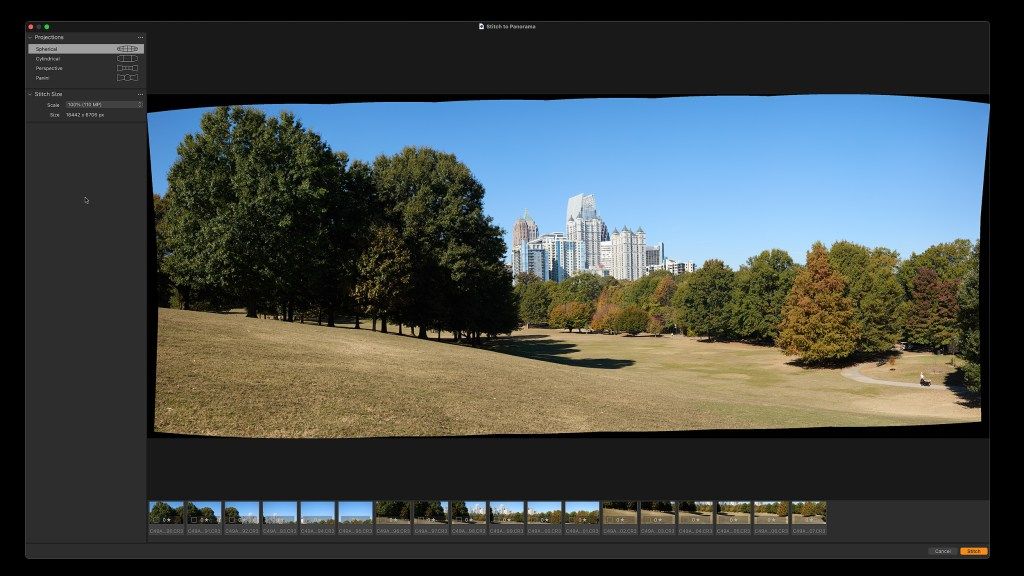
You may also control the size of panoramic DNG by dropping its scale to 75%, 50%, or 25%. I think this sizing tool is wonderful, for not everyone needs a 100 megapixel + panoramic image (unless you’re making giant prints). Plus, smaller DNGs take up less hard drive space and are less processor intensive to edit.
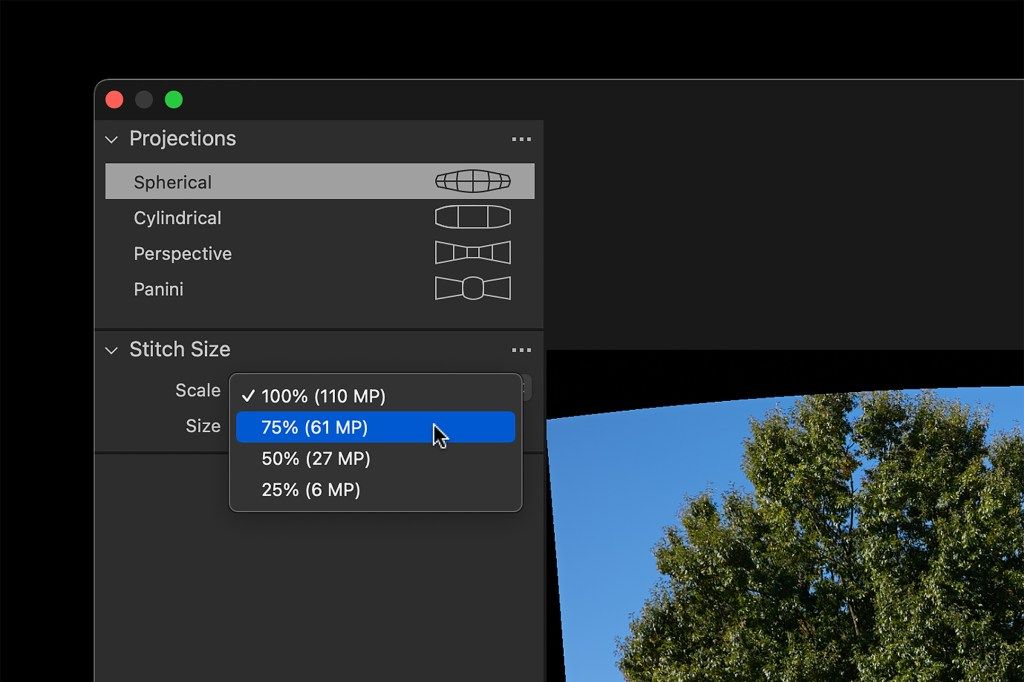
How long it takes Capture One 22 to create a panoramic DNG depends on the number of images selected, the megapixel count of each image, and the speed of your computer. For example, Capture One 22 needed about 30 seconds to generate a full-sized panoramic DNG from a sequence of 18 RAW files captured using a 20 megapixel Canon EOS R6.
If Capture One 22 doesn’t understand how a sequence overlaps (I intentionally processed some sequences I knew were problematic), an error message will eventually appear in the preview window, but sometimes it takes a long time (upwards of 10 minutes) for Capture One 22 to throw in the towel.
In general, panoramic image stitching works as expected, but similar to my experience with HDR, there are a couple of notable issues.
Panoramic issue #1: no auto cropping
With panoramic images, there is almost always some negative space to crop. Unfortunately, Capture One does not provide an option to automatically crop the resultant panoramic DNG file. It’s up to the user to manually crop their panoramic images.
That may not sound like a big deal, but trust me, it’s a pain. You have to zoom in and scroll up and down, left and right, and make micro adjustments to the cropping bounding box to retain all available pixels.
I don’t like to assume how easy or hard anything is when it comes to software development, but this seems like the kind of utility Capture One could quickly develop and include in a future incremental update to version 22.
Panoramic issue #2: poor image blending
Similar to HDR, panoramic image stitching also suffers from substandard blending. Overlapping areas can turn out smudgy, jittery, and display repeating patterns. These defects are most pronounced in image sequences containing motion, but they can also appear when a subject is perfectly still.
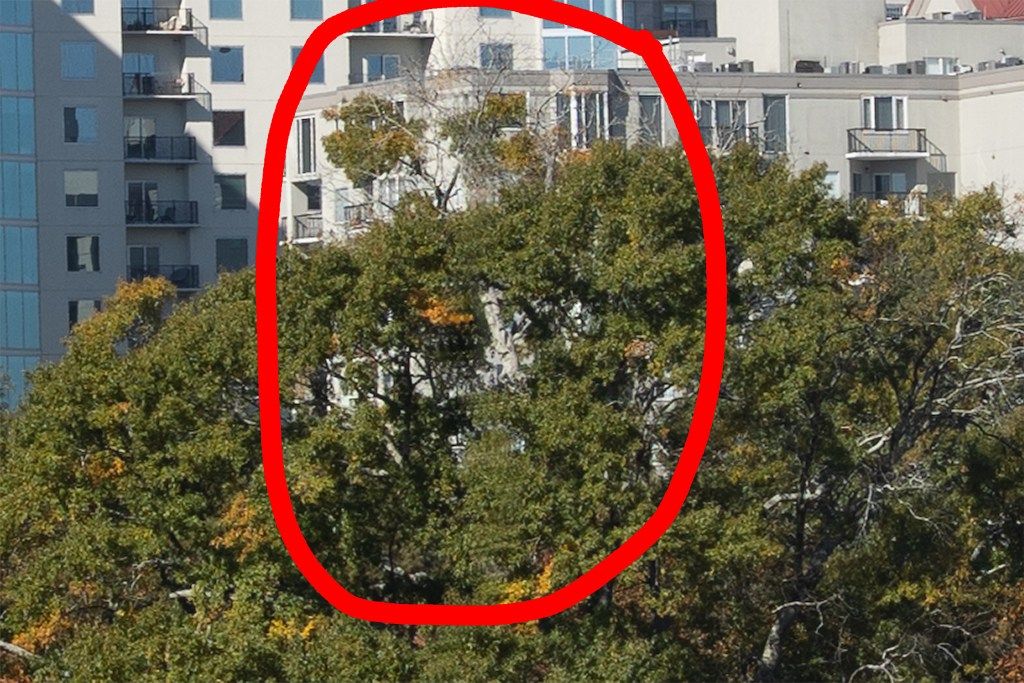
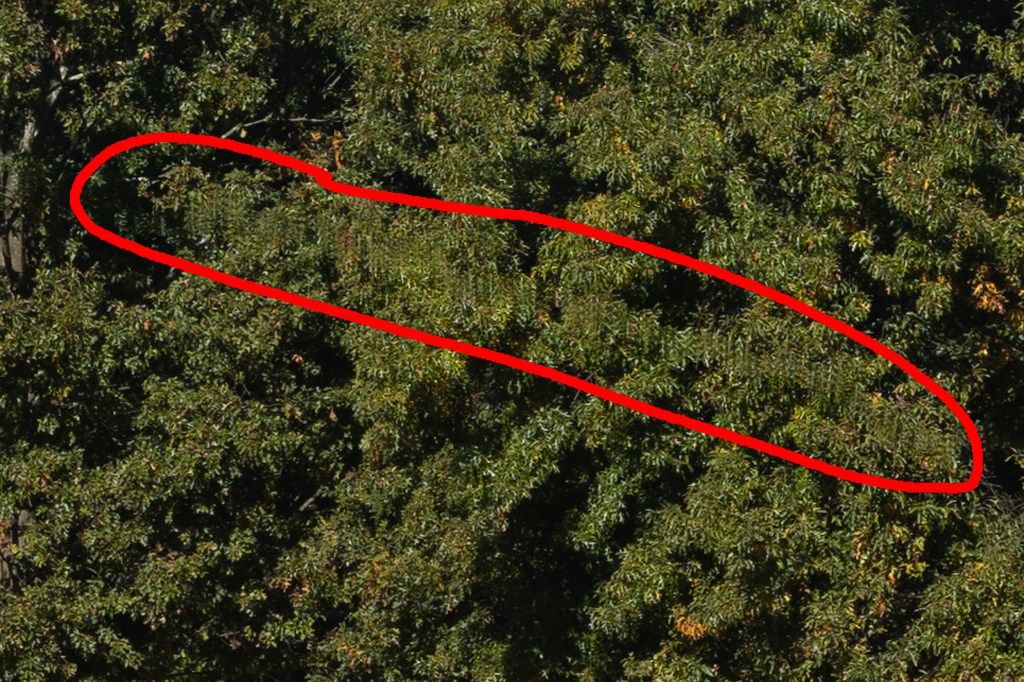
Again, like HDR, the problem is serious enough that I wouldn’t trust this early version of Capture One 22 to create panoramic images. On a positive note though, the behavior does appear similar to the de-ghosting / blending issues affecting HDR, so hopefully Capture One can knock out two birds here with improved blending in a future incremental point update.
New feature: wireless tethering

Wireless tethering works just like normal camera tethering in Capture One, except everything can now work over WiFi instead of running a long cable between a computer and a camera. This new feature (at launch) only supports select camera bodies made by Phase One and Canon, but Capture One claims support for more cameras (that have WiFi connectivity) will be added in the forthcoming weeks and months.
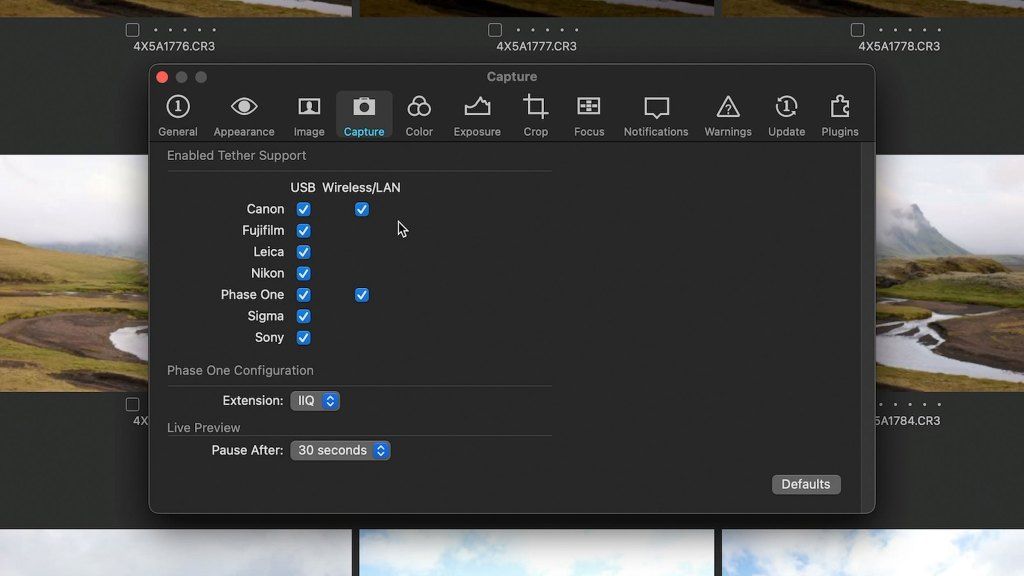
I tested a Canon EOS R5, and the functionality was superb. I simply connected the R5 to my local WiFi network (the same network my M1 Mac Mini uses), and Capture One 22 discovered and connected to the R5 without issue. I could then see a live preview of what my camera was seeing, make adjustments to exposure and a variety of other settings, and click the shutter button in Capture One to wirelessly capture an image.
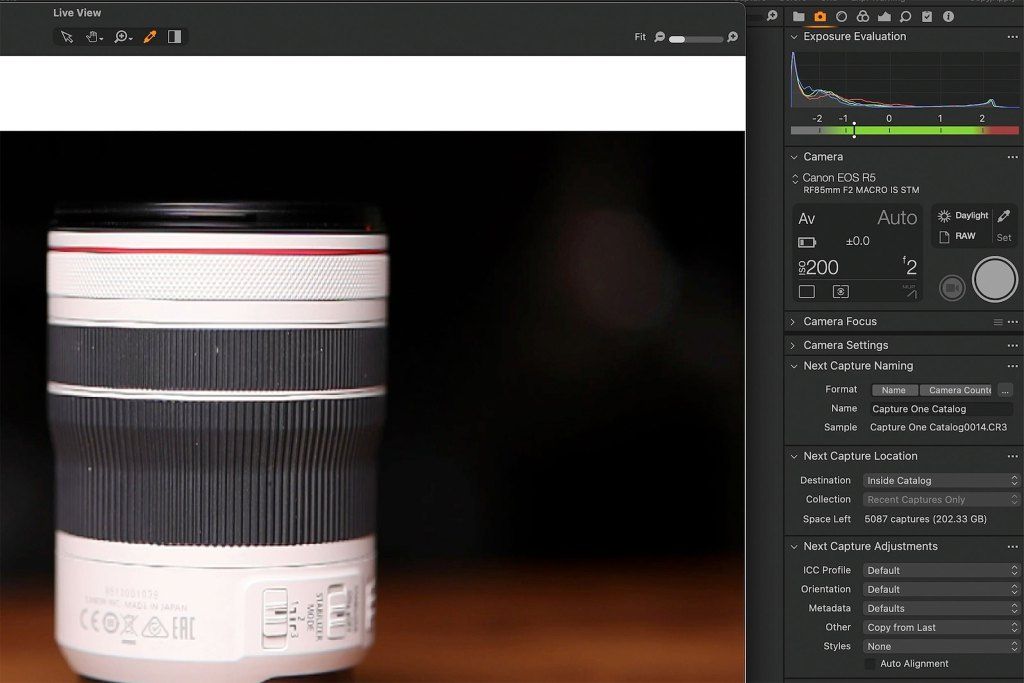
For me, wireless tethering worked just as well as wired, with the only compromise being the time it took for 45 megapixel RAW images to appear in Capture One after pressing the shutter. On my network, this typically took between 5 and 10 seconds, which is a little slower than wired, but the convenience of moving and positioning the camera without tripping over wires was well worth the extra time.
New feature: auto alignment
Auto-alignment is now an option in the Rotation & Flip panel. This tool automatically rotates, levels and crops images. Capture One also added Rotation as a selectable option to the Auto Adjust toolbar menu.
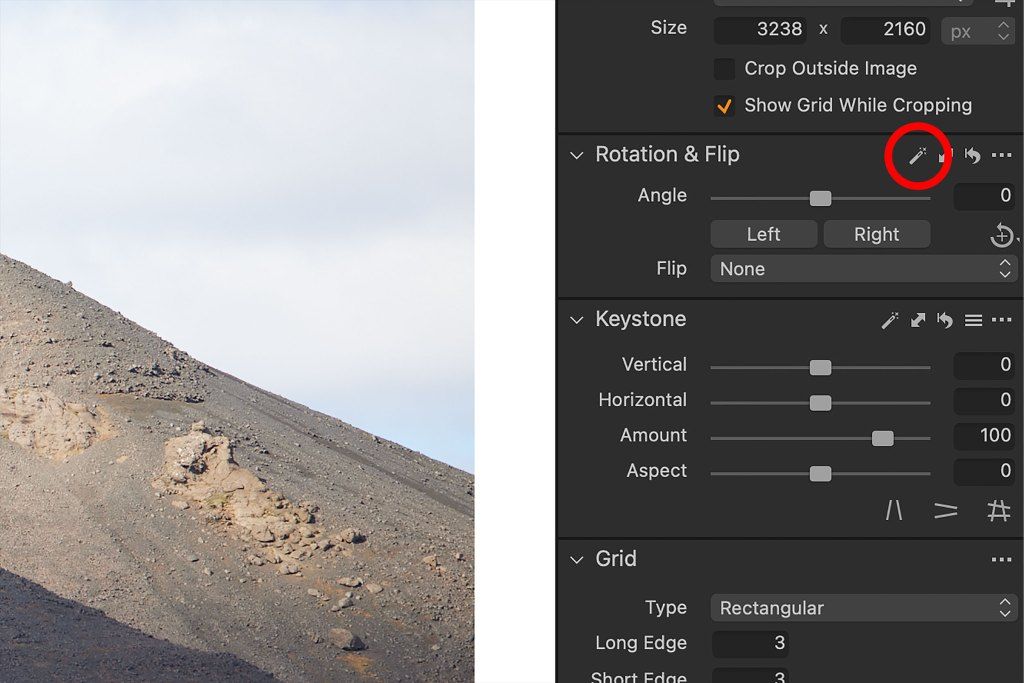
The primary function of this appears to be speeding up image importing and baseline processing so photographers aren’t tasked with manually rotating and leveling all their images by hand.
(Tip: To automatically rotate and level images on import, enable Rotation in the Auto Adjust toolbar menu, then check the Auto Adjust checkbox in the Import Images window.)
Does it work? Yes, but it’s not 100% accurate. Like anything with “auto” in its name, sometimes the tool gets it wrong. This appears to happen most often with images lacking a clear horizon line or geometric point of reference. But for the most part, it does the job, and is a worthwhile addition to Capture One.
Room for improvement
Besides the issues with HDR de-ghosting (or lack thereof) and the strange blending defects of panoramic image stitching, Capture One 22 could very much use a processing queue for batch blending and stitching. Right now the process is singular, so you have to wait for one HDR or panoramic stitch process to complete before another may be started. This can be especially laborious with HDR when you have many sequences to process.
I also think Capture One could provide image stacking / grouping tools to help photographer’s organize their HDR and panoramic image sequences (so it’s clear whether an image is standalone or part of a sequence).
I’m also disappointed that Capture One still does not offer proper lens correction profiles for RAW images from DJI drones. Capture One continues to ignore or misinterpret DJI’s embedded lens correction profiles, which results in RAW files containing far more distortion and vignette than the same RAW files processed by other apps.
Final thoughts
Overall, Capture One 22 is a better, more substantive upgrade than version 21 was a year ago. However, this version’s most important new functionality — HDR and panoramic stitching — aren’t currently mature enough for professional use. My hope is that Capture One can sort these issues out in the forthcoming weeks and months (and not wait for the next paid upgrade a year from now).
My advice, if HDR merging and panoramic image stitching is an important part of your photography workflow, and you currently own a license for Capture One 21 or older, I’d wait on upgrading. Wireless tethering may be a compelling enough feature for some users to upgrade, but unless you happen to own a supported Canon or Phase One camera, you’re going to have to wait anyway for Sony, Nikon, Fuji and others to be added. I also like the new Auto Alignment tool, but it alone isn’t enough reason to upgrade, in my opinion.
Overall, I can’t help but feel disappointed by Capture One 22. I was very much looking forward to using HDR and panoramic stitching (and not process those images using a different app), but this initial version of Capture One 22 feels a bit rushed and incomplete. I will update this review in the future if and when Capture One makes improvements.
Video review of Capture One 22
Watch the video version of this review from my YouTube channel.