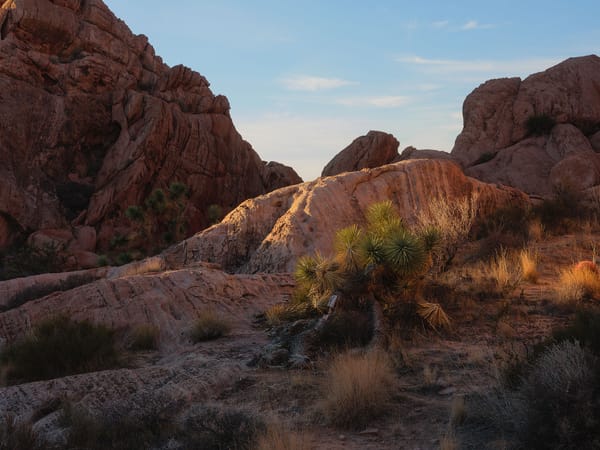OWC ThunderBay 8 review: loads of space, room for improvement
Upgrading from a 5-bay Drobo 5D to a new OWC ThunderBay 8 to store and protect my photos and videos. Here's what's good and not-so-good about this direct attached storage device.

For years I've stored photos and videos using a Drobo 5DT. The device has worked well (three hard drive failures with no data loss), but I recently ran out of space, and with the company going bankrupt it seemed like a good time to migrate to a newer, faster storage device. After doing considerable research, I landed on the OWC ThunderBay 8.
- Loads of storage (128TB max)
- Fast enough for editing 4K video directly from drives
- Multiple RAID volume options
- Easy setup and configuration, connects directly to Mac or PC
- Mounts on desktop as a normal, external drive
- Noisy internal fan
- Provided USB-C cable is far too short
- RAID volumes cannot be expanded
- Weird front latch and key lock design
OWC ThunderBay 8 overview
The OWC ThunderBay 8 is a Direct Attached Storage device, or DAS for short. It provides similar functionality to a "NAS" (Network Attached Storage device), but connects directly to a Mac or PC using a Thunderbolt 3 / USB-C cable instead of being accessed as server over a local network—perfect for solo photographers, videographers, or anyone who will be the sole user of the hardware.
Adding drives
Inside the ThunderBay 8 are eight slots (hence the name) for standard 3.5" SATA hard drives and/or 2.5" SSD drives. Any size or brand of drive may be used, as long as you don't exceed the maximum storage capacity of 128TB, which is equal to eight 16TB hard drives.
For my ThunderBay, I installed four WD 14TB Red 3.5" NAS drives. These are 7200rpm drives designed for the rigors of DAS and NAS hardware. I bought four to save money, and because I don't need more storage space at this time. If this changed down the road, I could buy four more drives and format those as a separate RAID volume.

For testing purposes, I also installed a single 2.5" WD Blue SATA SSD. This type of drive mounts to the bottom of the drive sled (see below) and works the same as a 3.5" hard drive. SoftRAID recognized the drive without issue.

Connecting the ThunderBay 8
The back of the ThunderBay 8 has a security lock, display port and two Thunderbolt 3 / USB-C ports. One USB port is for connecting the ThunderBay to a single Mac or PC (cable included), while the other may be used to daisy-chain another ThunderBay for more storage, connecting an external drive, peripherals, or a monitor. You may also connect a second monitor to the display port.

With the display port and second USB-C / Thunderbolt 3 port, the ThunderBay 8 can power two 4K monitors. This is great for dual monitor setups, for then a single cable is all that's needed to connect a Mac or PC to the ThunderBay.
Creating a RAID volume
Drive initialization and formatting is handled through SoftRAID XT. This is third party macOS and Windows software developed in partnership with OWC.
SoftRAID XT supports volumes using RAID 0, 1, 0+1, 4, 5 or JBOD. If you don't know what that means, these are levels of protection that control how data is split up and written across the drives. SoftRAID XT provides information to help you decide which type of RAID is best for you, but for average users, RAID 5 mirrors and protects data against a single hard drive failure. If one drive were to fail, it could be replaced with a new drive of the same capacity without losing any data. For most users, RAID 5 provides the best balance of speed and security.
After creating a RAID 5 volume with my four WD drives, my total disk capacity dropped from 56 TB (14 TB x 4) to 42 TB. This is part of the reason why it's important when building a DAS or NAS system to buy more drive space than you need to account for RAID mirroring. (Here's a helpful calculator).
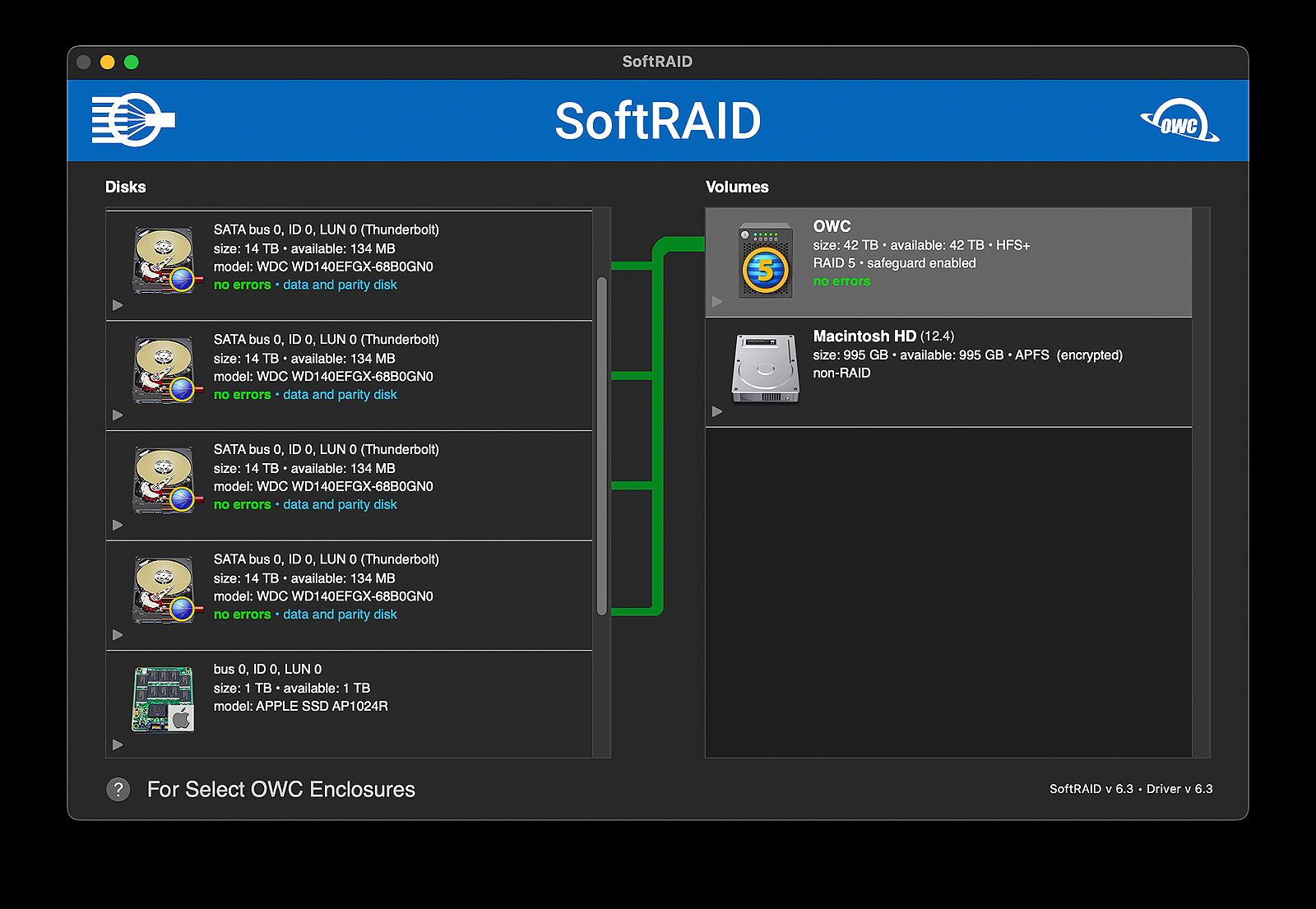
I had no trouble installing drives, initializing the SoftRAID software, and formatting a single RAID 5 volume. There is a little bit of weirdness on macOS where drive security settings must be changed to allow third party software apps like SoftRAID to function, but it's easy to do. All told, I had my ThunderBay 8 set up, mounted, and ready to go in less than 30 minutes.
Speed tests
After setting up and mounting the ThunderBay RAID array, I used Blackmagic Speed Test to measure the performance of the RAID 5 volume. On average, I saw write speeds around 550 MB/s and read speeds around 700 MB/s. That’s more than fast enough for my typical workflow — editing raw photos in Lightroom, large PSD files in Photoshop, and even 4K video in Premiere and DaVinci Resolve.
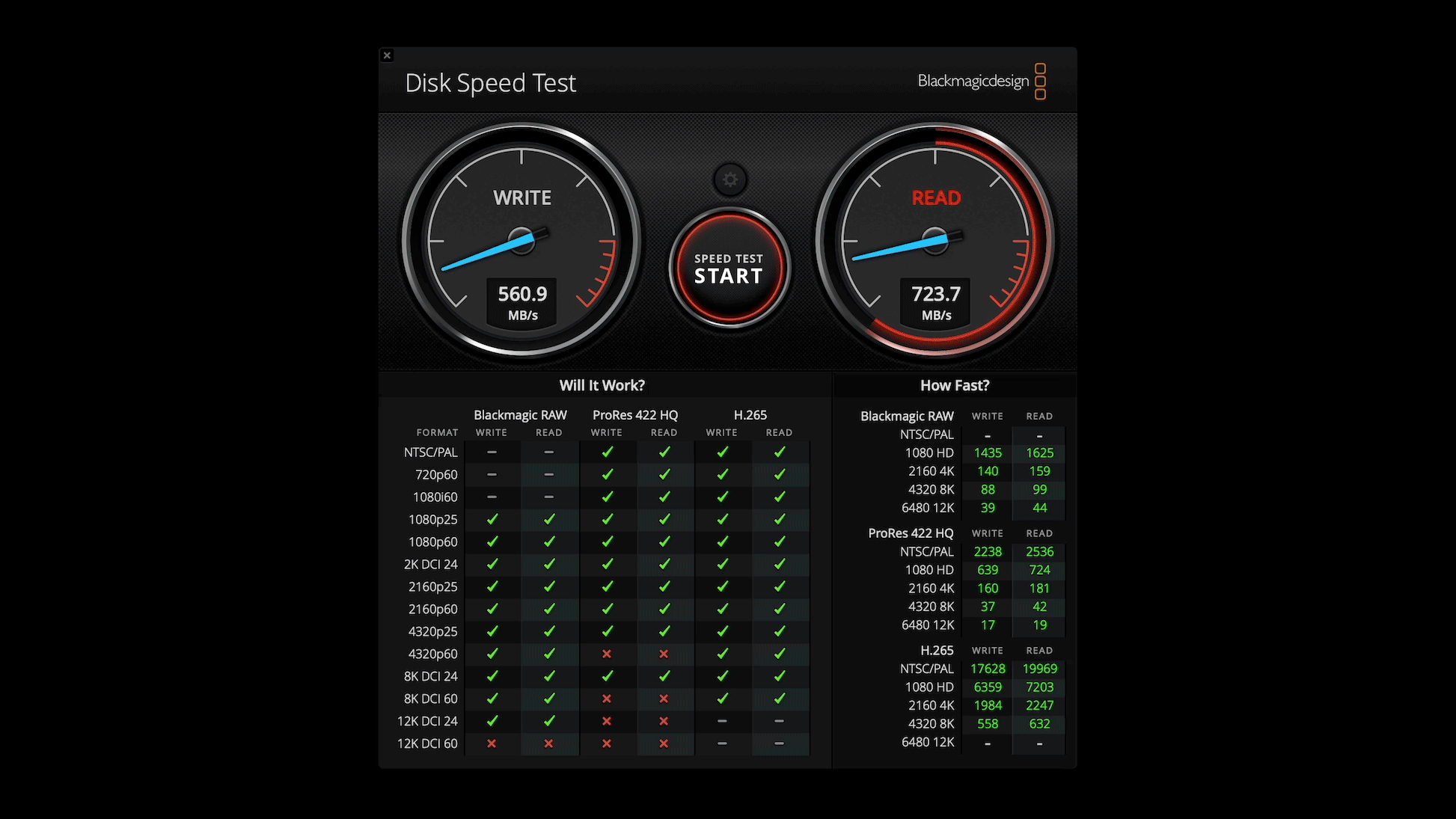
Now, if you’re thinking, "Wait a minute — how is that possible? These are just old-school 3.5” spinning hard drives." — you’re not wrong. A single 7200 RPM drive usually tops out around 180–200 MB/s, so these numbers are 3 to 4 times faster than you’d expect from one drive. Nearly SSD-level performance.
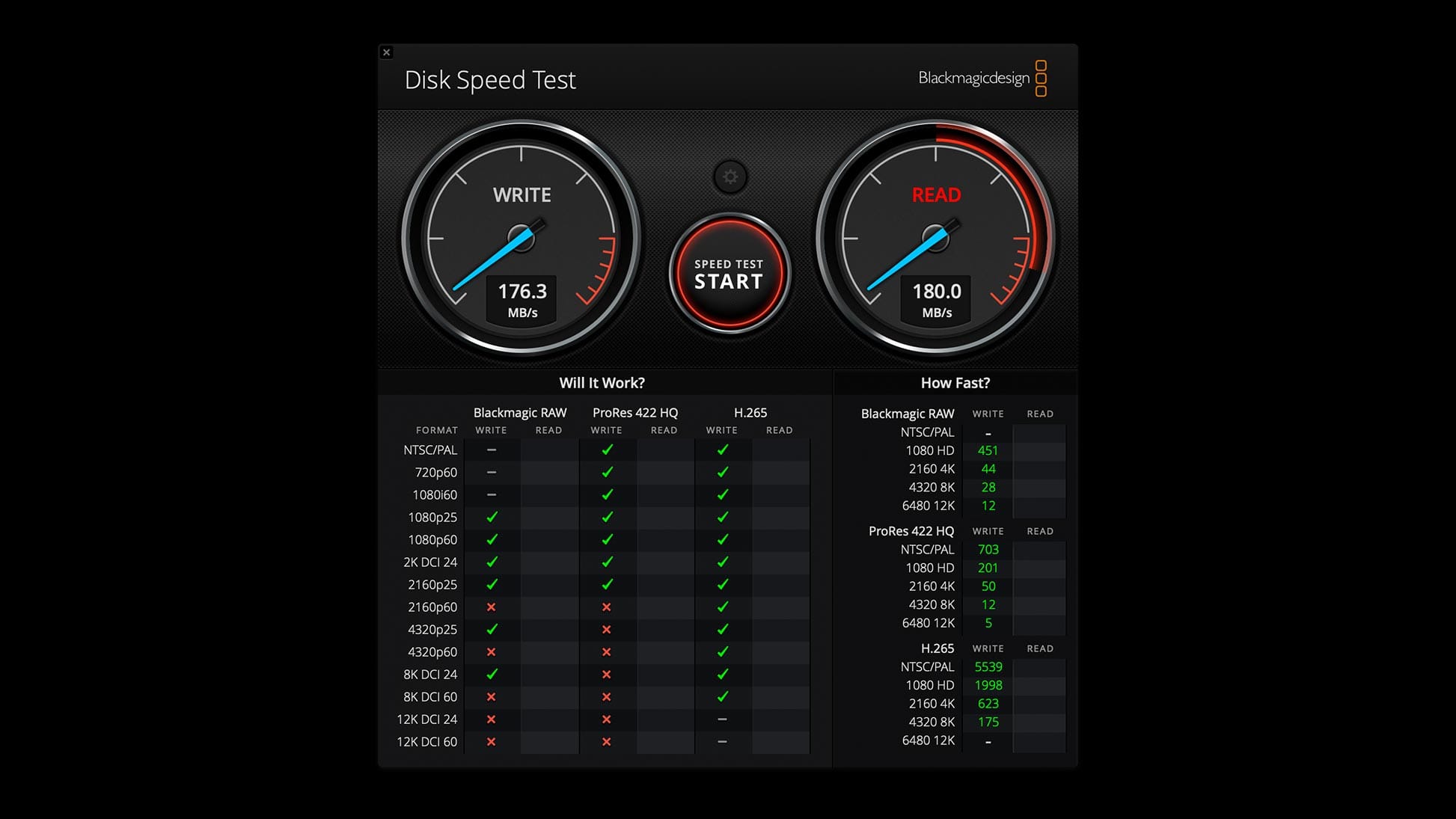
The key is RAID 5, which stripes data across multiple drives. This allows the system to read from and write to several disks at once, significantly increasing speed while also adding fault tolerance — it can survive a single drive failure without data loss.
To put it in real-world terms: I transferred a 6GB file from the internal SSD of my Mac Studio to the ThunderBay 8 RAID 5 volume in just 8 seconds. That same file took 26 seconds to copy to a single 7200 RPM SATA drive. That’s over 3x faster — using the same type of drive, just configured differently.
If you don’t need data redundancy, RAID 0 offers similar performance gains and even more usable storage, since no space is used for parity. But keep in mind, RAID 0 offers no protection if a drive fails.
Things I don't like about the ThunderBay 8
Overall, the ThunderBay 8 is working well for my photo and video storage needs. The Thunderbolt 3 speeds are fantastic, and I have plenty of room to grow in the future. There are, however, some things that could be improved.
I don't like the latched gate on the front. It's surprisingly difficult to remove and lock back into place. The sides must be lined-up just so to sit flush. Otherwise, the plate can get stuck at awkward angles. There's also a key lock for added security, which I guess is a good idea for workspaces with other people around, but the mechanism feels flimsy, and I worry about losing the keys. The keys can also vibrate and make noise when the ThunderBay is running, which brings me to my next point.
It's twice as loud as my Drobo. The ThunderBay 8's internal fan is very noticeable in a quiet workspace. Obviously something is needed to keep the enclosure and internal drives from overheating, but I was hoping for quieter hardware this go around, not louder. The fan turns on when a USB-C cable is connected and runs continuously at a fixed speed when a PC/Mac is awake. There also doesn't appear to be any sound dampening inside, so it's easy to hear the hard drives crunching and rattling around. The noise is better when moving the ThunderBay further away, but that brings me to my next point...

The included Thunderbolt 3 / USB-C cable is only 2.5' long. This is long enough when the ThunderBay is sitting next to a PC or Mac, but otherwise too short for anything else. To get my ThunderBay 8 on the floor, behind my desk, away from my desktop Mac Studio, I purchased a longer OWC Thunderbolt 4 / USB-C cable (which is backwards compatible with Thunderbolt 3). A longer cable in the box would be much better.
RAID volumes cannot be expanded. This may be more of a SoftRAID thing than a ThunderBay thing, but at the time of this review, new drives cannot be added to an existing RAID volume. The only way to expand a volume is to backup the ThunderBay's data elsewhere, format a new (larger) RAID volume, then move the data back. This was one of the Drobo features I especially liked, for I could add or replace drives anytime to increase storage capacity. SoftRAID can't do that, so it's better to buy more storage and build larger RAID volumes at the get-go.
Too big, too expensive?
With a maximum capacity of 128TB, the ThunderBay 8 may be overkill for photographers who only need to store raw photos and PSDs. For those users, OWC also sells the smaller, less expensive ThunderBay 4 with four slots (max capacity 72TB) instead of eight. Identical setup and functionality to the ThunderBay 8, but half the size and capacity.
The importance of cloud backup
Last but certainly not least, it's important to point out that neither the ThunderBay 8, nor any other external DAS or NAS, is a one-shot solution for data backup. Data can and will be lost if a ThunderBay is stolen, damaged, or suffers a complete meltdown.
Therefore, it's important to backup the ThunderBay's data someplace else—preferably in the cloud. For the latter I use Backblaze. It's simple, easy to setup on macOS and Windows, runs invisibly in the background, and uploads files continuously (or on a schedule) with no limits on storage. You can upload as much or as little data as you want for one monthly fee.
Backblaze was part of the reason I bought another DAS (like the Drobo) instead of a NAS system from Synology, Qnap or others. NAS enclosures are networked drives, which means they fall under a different, more expensive category of cloud backup service. But because DAS systems (like the ThunderBay 8) connect directly and mount as local drives, they are compatible with Backblaze's more affordable personal backup plan.
Additionally, if I need to, I can download files from Backblaze when not at home. For example, if I forget an important file on the ThunderBay 8 while traveling, I can get the latest backup of that file (or files) from Backblaze using my web browser. For me this removes any need for a NAS system, for with Backblaze I can still (in a roundabout way) access my ThunderBay 8 data from anywhere.
Summary
Overall, the ThunderBay 8 is a good upgrade from the Drobo 5D with increased storage capacity, 2.5" SSD drive support, faster read/write speeds, Thunderbolt 3 power and expandability, plus additional ports for adding peripherals. I won't truly know how well the ThunderBay and SoftRAID XT software works until encountering my first drive failure (knock on wood), but will update this post when and if that happens.
For photographers and/or videographers who want immediate access to large amounts of data, with RAID protection against hard drive failures, the ThunderBay 8 does do the job. I wish the enclosure had better sound dampening, a quieter fan, and a better gate design, but the read/write speeds are faster than my Drobo, and I very much enjoy the convenience of accessing all my data and editing video directly off the ThunderBay.
Video
OWC ThunderBay 8 Review