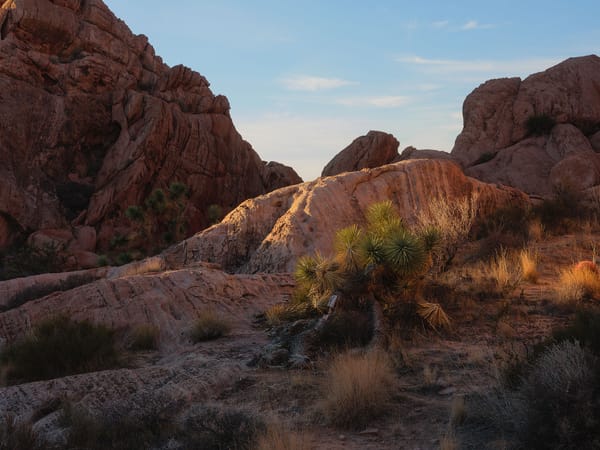Cheaper and...better? TourBox Lite review
Reviewing the latest TourBox creative controller for Photoshop, Lightroom, Premiere, DaVinci and other photo and video apps, now priced under $100

TourBox has released a new Lite version of their creative controller that has fewer buttons, more limited features, and costs under $100. I fully expected the Lite to be lighter, cheaper, and less enjoyable to use compared to the TourBox Elite and Neo controllers I've been using for all my photo and video editing work over the past few years, but after spending a couple of weeks with the Lite, I'm pleasantly surprised. In fact, it may be TourBox's best controller yet.
- More affordable
- Better hardware finish (no fingerprints)
- Better button design and layout
- Powered via USB
- Fewer buttons
- No haptic feedback
- No wireless bluetooth connectivity
Why I like the TourBox
TourBox first contacted me a few years ago asking if I'd like to review their Neo controller (which was the latest model at the time). At first glance, the product didn't look like the kind of thing I'd be into, for I had recently tried and failed to incorporate a Loupedeck into my editing workflow. I told the company thanks, but no thanks. Nonetheless, they sent a Neo controller to me anyway.
I'm glad they did, for after only a few minutes of use, I was surprised how much I liked it. The controller immediately felt comfortable and intuitive, especially the large knob in the middle, which was perfect for scaling brush size in Photoshop. Similar to a multi-button mouse, I then customized the other buttons and wheels on the TourBox, and before I knew it, the controller became an integral part of my editing workflow.
Using a TourBox, I could quickly undo and redo edits, step backwards in my editing history, swap tools, zoom in/out to my mouse pointer, scrub video timelines, slice and trim video, and plenty more without reaching for the keyboard. It perfectly complimented my similarly customized Logitech MX Master mouse.
How the Lite is different
With the Lite, TourBox took all the features of the Neo and Elite controllers and simplified the interface and features to create a similar, yet less robust (and cheaper) controller.
Unlike the wireless TourBox Elite (their most robust and expensive model), the Lite is powered and connected solely through USB. A threaded USB-C cable is provided with the Lite, plus a USB-C to A adapter if you need one.

Unfortunately, this means running a somewhat unsightly USB cable across your desk to connect the Lite to a computer, hub or monitor. The Elite certainly looks cleaner and nicer on a desktop when wirelessly connected, but that model uses two AA batteries, plus a power switch that must be toggled on/off to conserve power. But the Lite has no power switch. No batteries either. You simply plug the controller into a USB port, and it powers itself on and off. Simple, easy.
The Lite model also has fewer buttons compared to the Elite. Gone is the flat, round wheel at bottom left and the four d-pad style buttons at bottom center. I never really warmed up to the wheel, so I haven't missed it. But I did use the d-pad buttons, so that's unfortunate. The Lite also has slightly larger circular buttons at top right, and other small interface changes that make the controller look and feel nicer.
Surprisingly, the Lite model uses a different finish than other TourBox controllers. Whatever new grade of plastic this is, the Lite does a far better job of repelling fingerprints and oils compared to the softer, more rubbery material of their other controllers. My Lite still looks clean and new after two weeks of continual use.
Finally, the Lite does not include the haptic feedback found in the Elite model. I like the subtle vibrations and wheel clicks of the Elite, but not enough to pay over twice the price of the Lite. After a day or two with the Lite, I more or less forgot about haptics.
Assigning actions with the TourBox Console
Configuring the TourBox Lite (and other TourBox controllers) is handled through the TourBox Console, a control panel for macOS and Windows that continuously runs in the background. The software pays attention to whichever application is currently active, and switches the controller's configuration to a matching preset. The Console comes with pre-built presets for Photoshop, Lightroom, Premiere, DaVinci Resolve, Capture One, and other creative applications. You can use these to build your own preset, or build a custom preset from scratch for any desktop app that supports keyboard shortcuts.
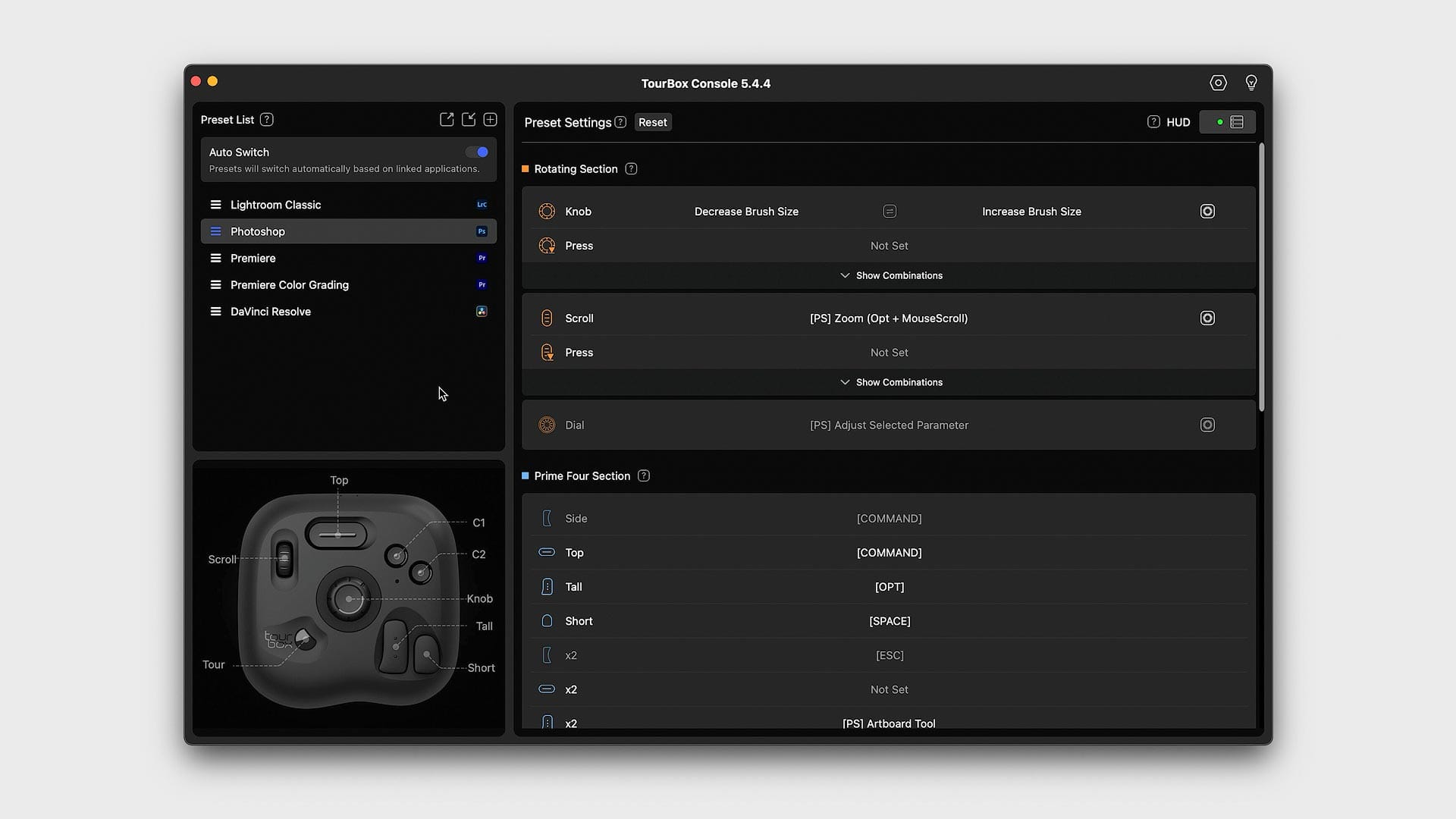
Buttons may be assigned single click, double click, and combination clicks with other controller buttons. Both wheels on the Lite also support clicks in addition to scrolling. This makes it possible to assign more keyboard shortcuts than the number of controller buttons may indicate.
In addition to keyboard shortcuts, the Console can also assign custom built TourMenus and Macros. TourMenus are contextual menus containing actions that appear next to the mouse pointer when triggered. For example, a menu containing your favorite Photoshop tools, as seen below.
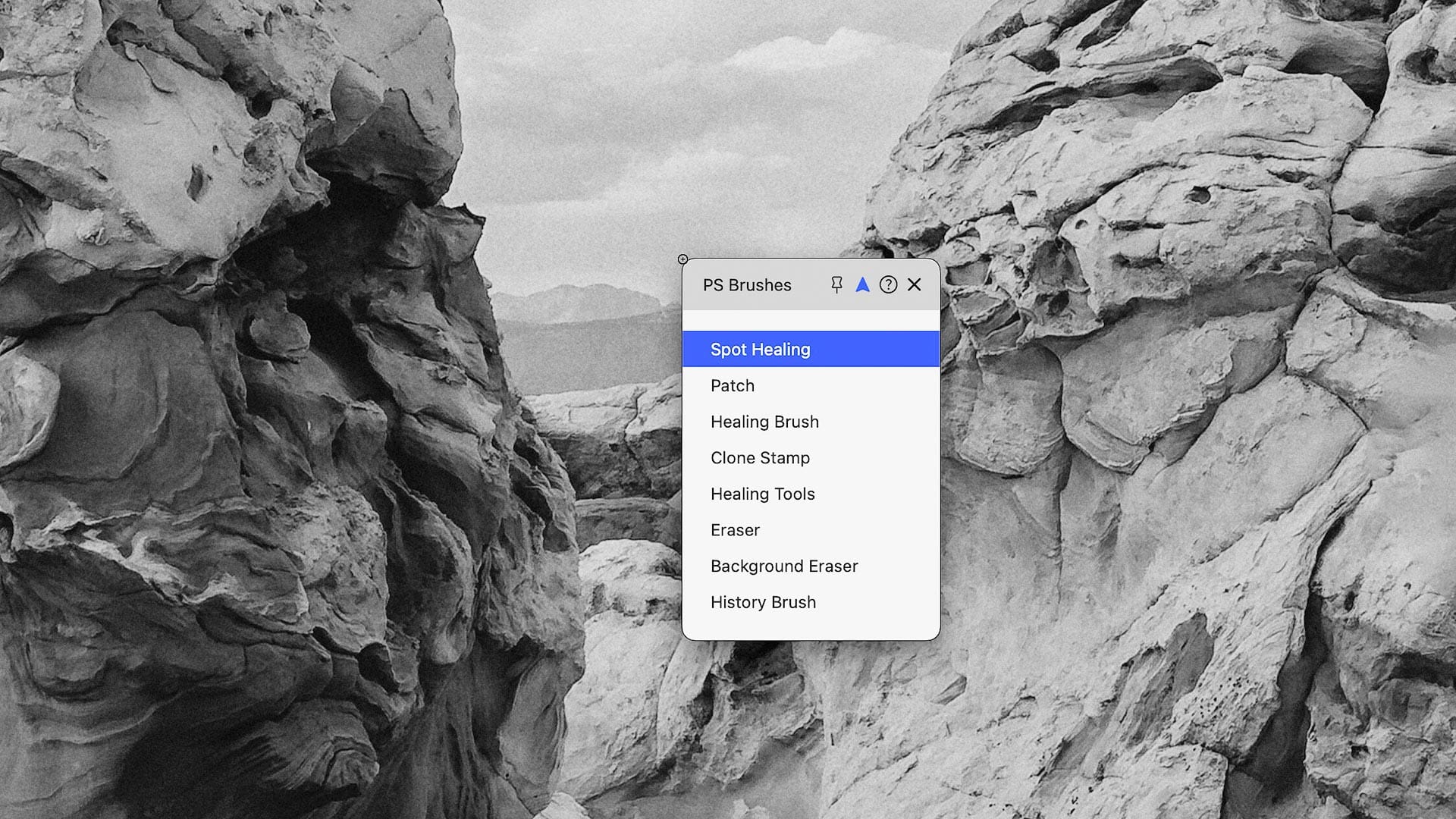
Macros are procedural actions chained together, similar to the macOS Automator utility. They may be assigned to buttons on the TourBox, or added to a TourMenu. I've yet to fully explore Macros (have built two so far for Premiere, and they work great), but this should be a helpful utility for power users who need to automate repetitive tasks.
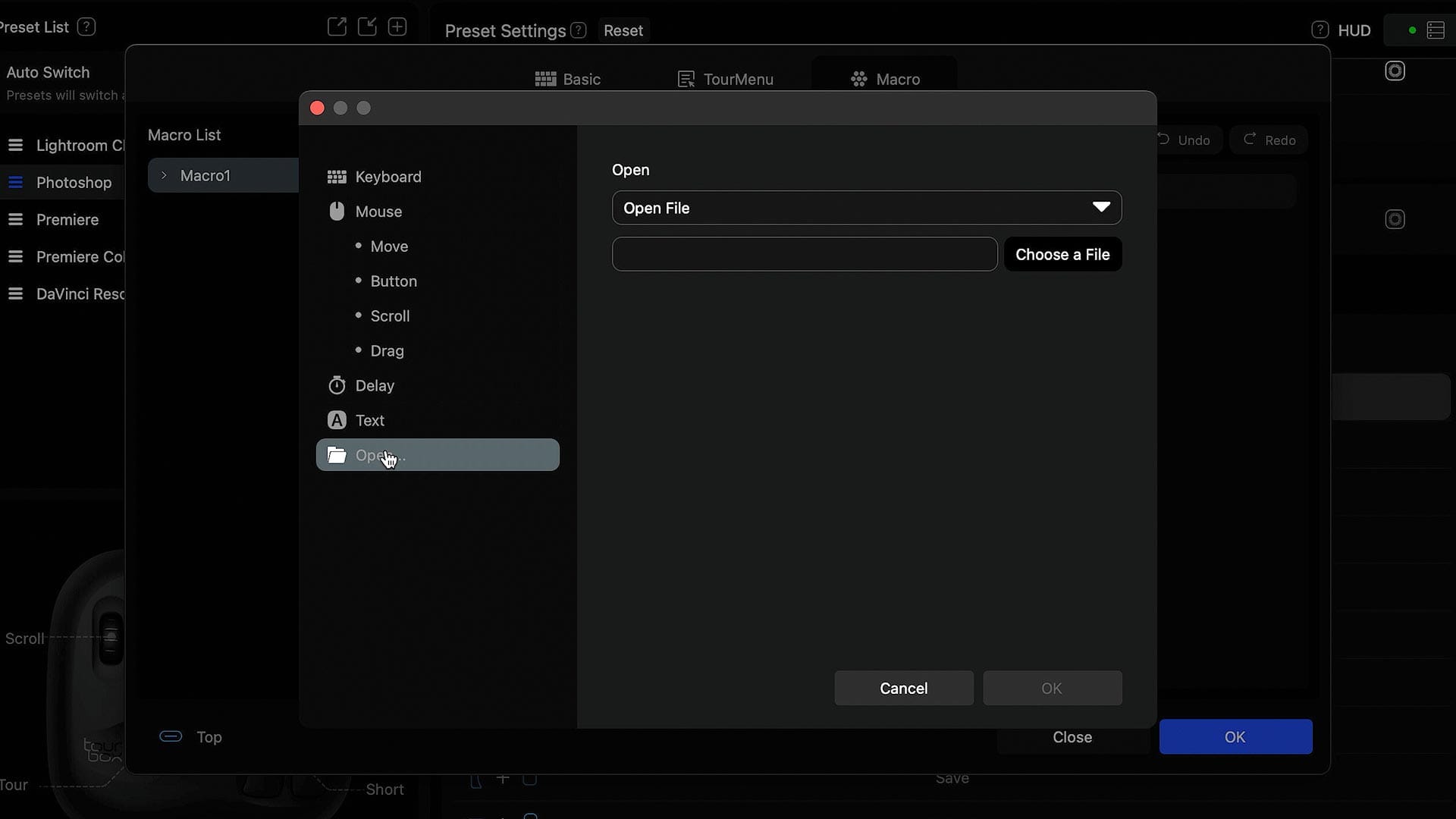
Remembering what all the controller buttons and knobs do can be challenging, especially when building familiarity, so the Console provides a clever HUD (Heads Up Display) that visualizes actions. You may move and pin the HUD to the left or right side of the screen, enable or disable it for specific applications (eg, show in Premiere but not in Photoshop), and change its visibility to disappear on mouseover or pop-out from the side of the screen.
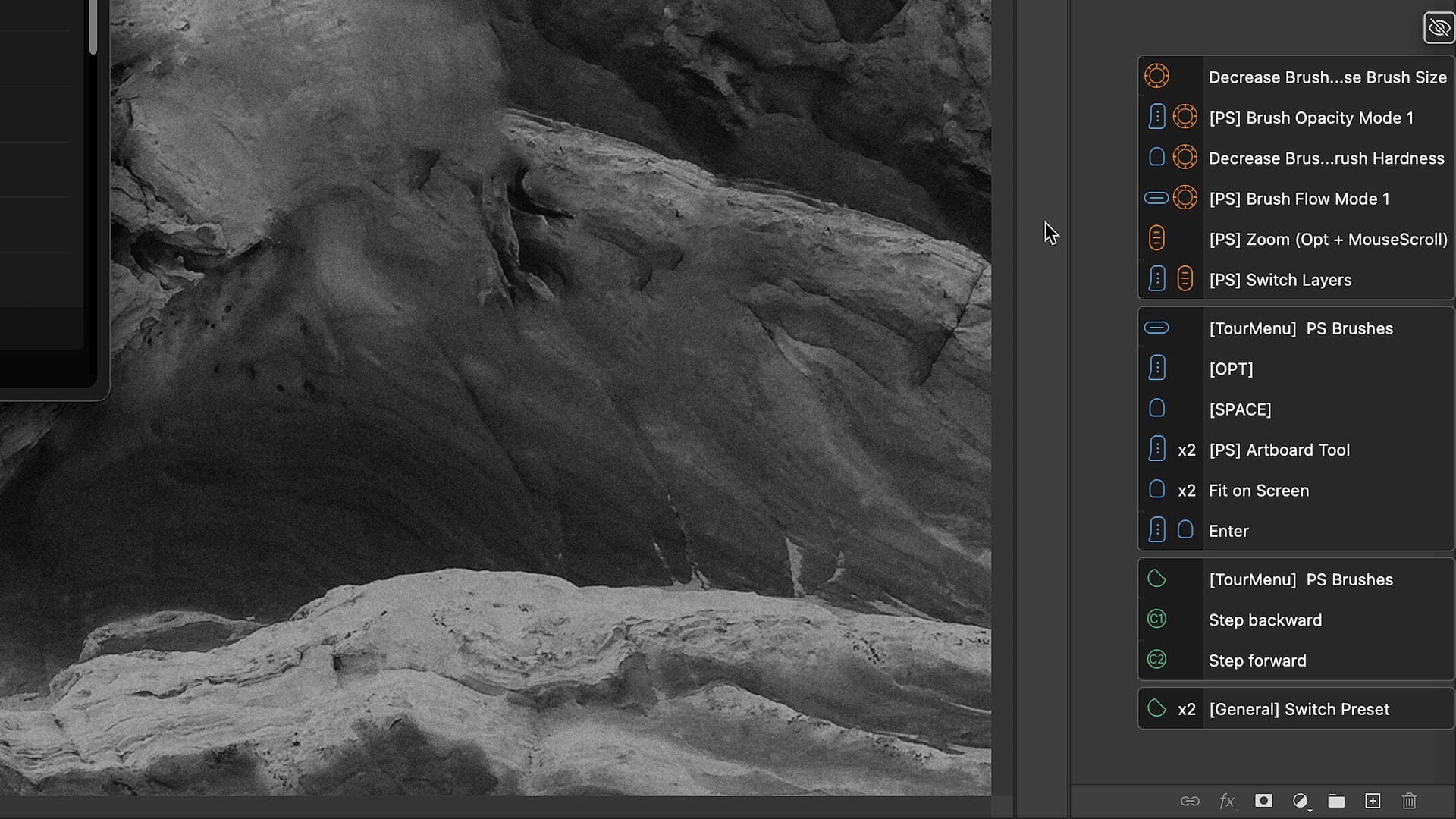
Pros and cons of the TourBox Lite
Going into this review, I was already a fan of the TourBox Neo and Elite, so using the Lite for photo and video editing was still a positive experience. What I didn't expect though was how much I'd prefer the new controller design and materials compared to the Neo and Elite, or how little I'd miss wireless connectivity and haptic feedback. Even though the Lite is the cheapest TourBox currently available, I think it's just as good in practical use.
The main cons of the Lite model are fewer buttons and the requisite USB cable occupying desktop space. Also, the Console software could use a little more design polish and usability improvements in certain areas. Otherwise, I like the Lite just as much, if not more than the Neo and Elite models, and would recommend one to any photographer or videographer looking to optimize their workflow. Honestly, for me, just having a physical knob to control brush size in Photoshop is worth the price of the TourBox Lite alone.
Overall, the TourBox is one of those products that gets better with customization, time and familiarity. It may feel a little awkward at first, but once you develop sufficient muscle memory, you may wonder how you ever worked without one.