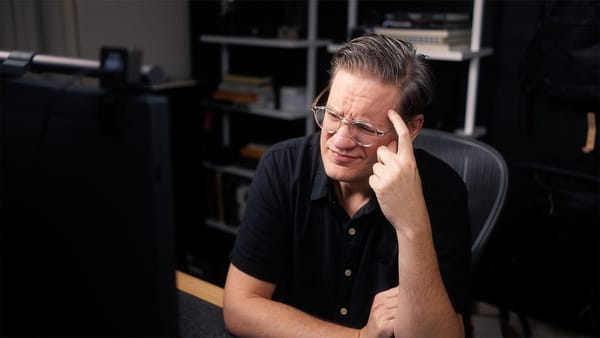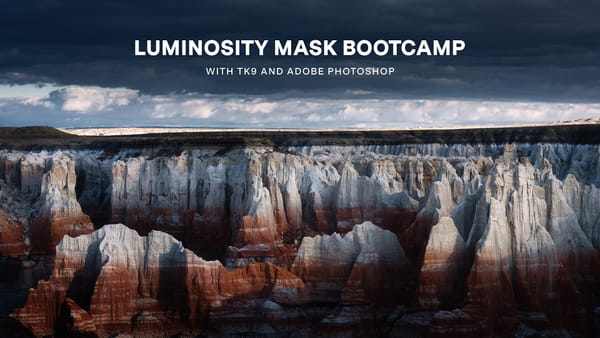OLED for photo editing? ASUS PA27DCE-K review
4K, 27 inch 10-bit OLED display with a matte finish and height adjustable stand designed for photographers, videographers, designers, etc.
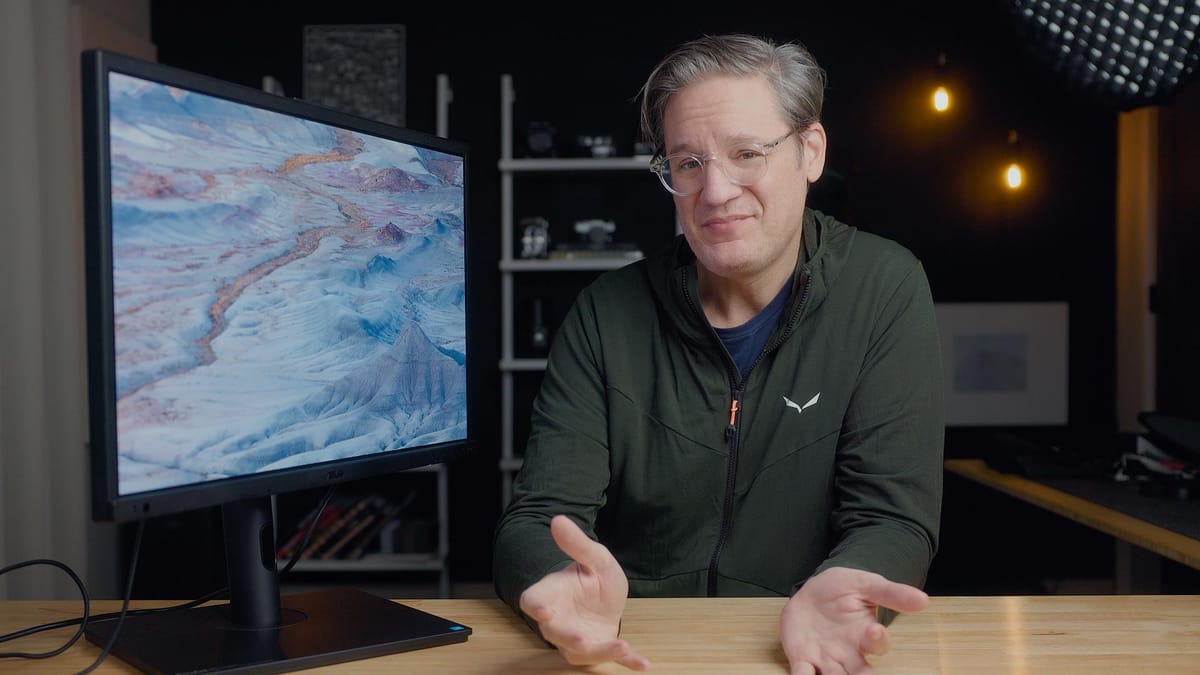
ASUS has introduced the ProArt PA27DCE-K, a new 10-bit, 26.9" 4K desktop display with an OLED panel. Like other ProArt displays, the PA27DCE-K supports multiple color spaces, is hardware color calibrated, and promises better color accuracy than conventional desktop displays. The display is intended for photographers, filmmakers, designers, artists, or anyone who frequently works with color and creative work.
ASUS provided me with a PA27DCE-K for review, but had no additional editorial involvement. No money changed hands, and I'll be shipping the display back to ASUS when my review is final. All opinions are my own.
OLED versus LCD
The PA27DCE-K is an OLED display, meaning it uses Organic Light-Emitting Diodes where each pixel emits its own light. Unlike backlit LCD panels, which rely on a uniform backlight, OLEDs can turn individual pixels on or off. This allows for true blacks and a strikingly high contrast ratio of 1,000,000:1, surpassing LCDs where some light leakage from the backlight prevents fully dark blacks. High-quality LCDs can do a good job of replicating pure black, but they can't achieve the true black of OLED.
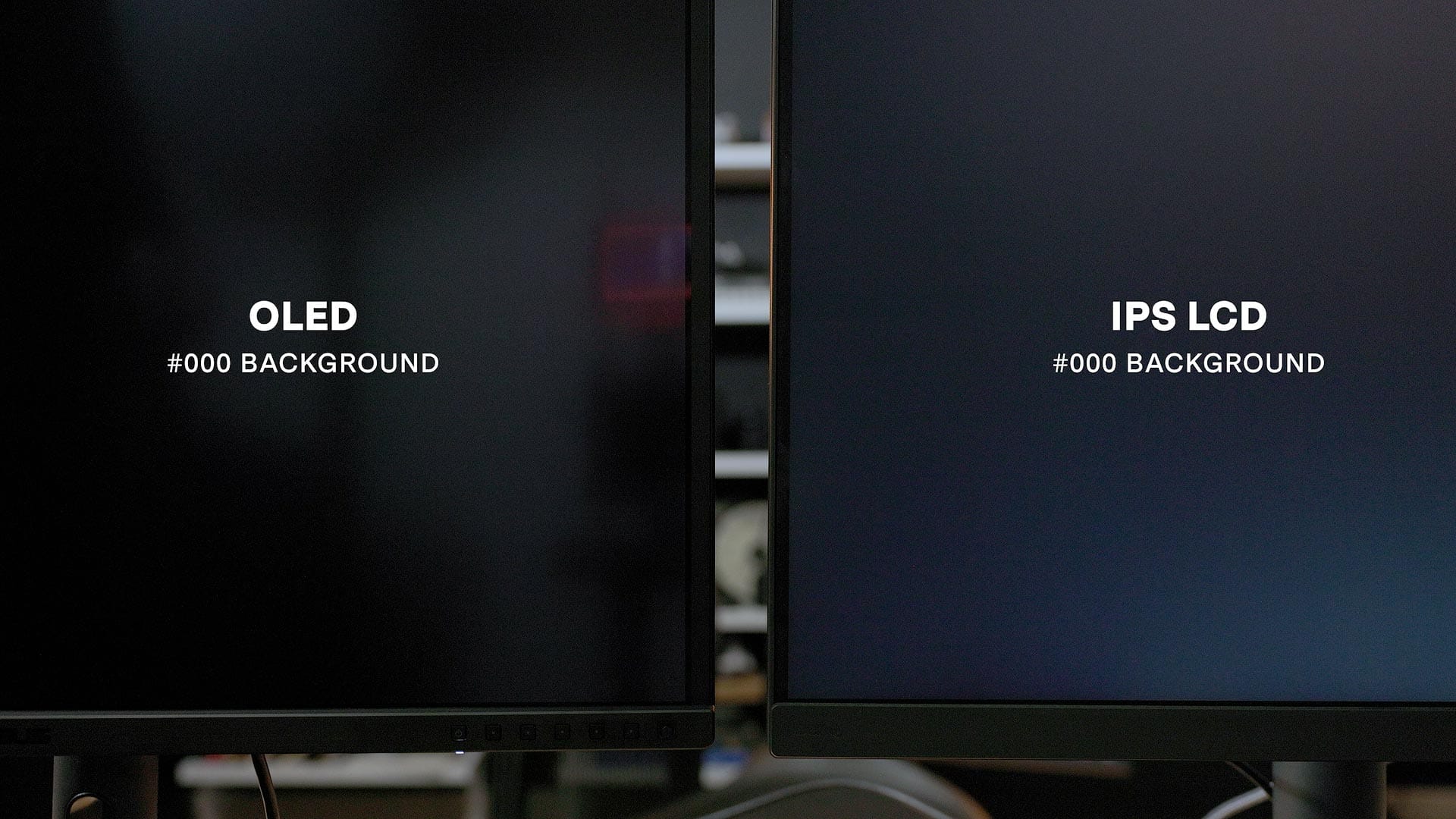
OLED screens don’t suffer from light bleed, glowing, or vignetting in the corners as backlit LCDs sometimes do. Since each OLED pixel emits its own light, brightness uniformity is generally more consistent than in backlit LCDs. Blacks are also more uniform from corner to corner and edge to edge. Bright whites and highlights feel more controlled and with less "bloom" compared to LCD.
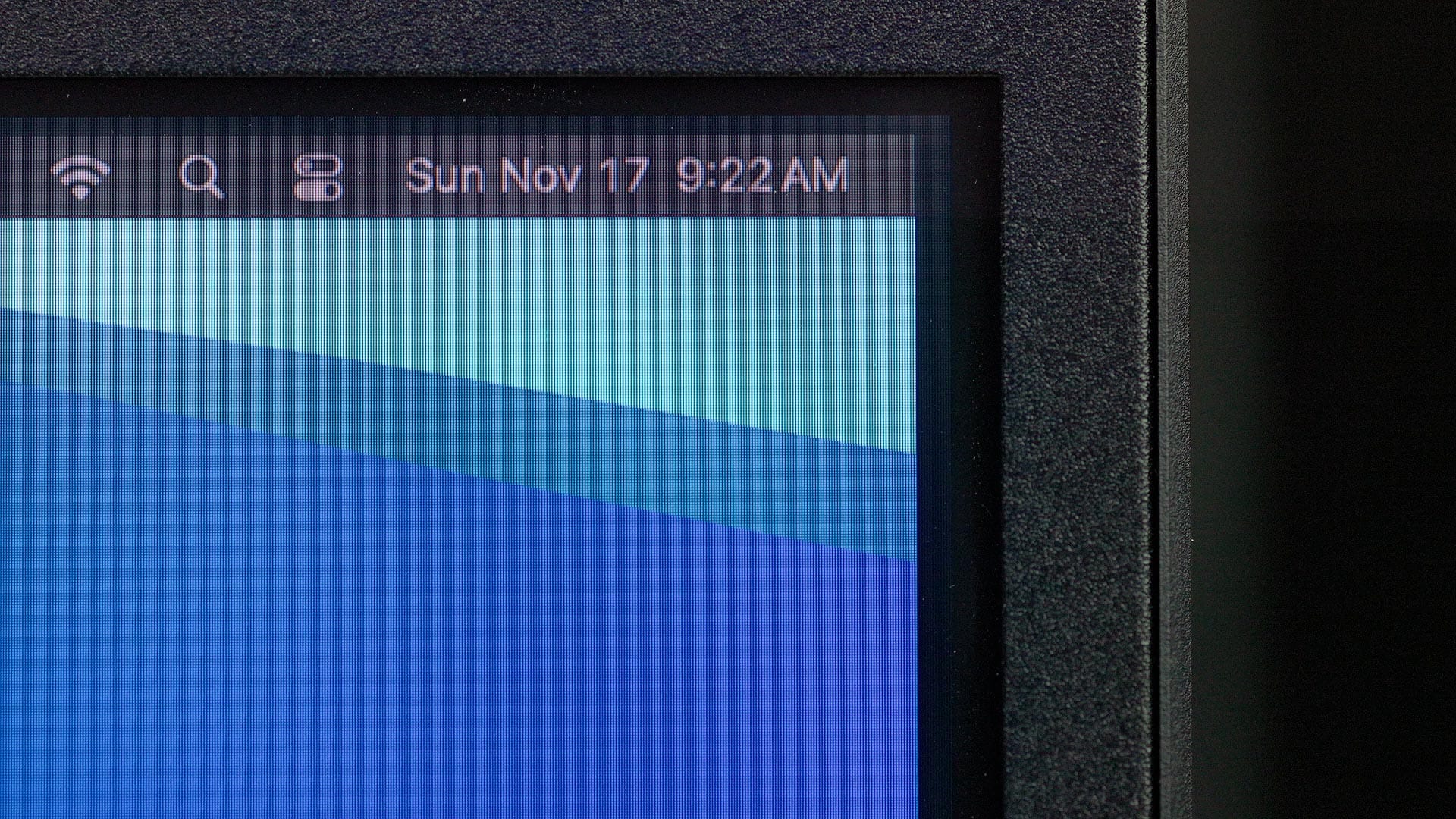
And because OLED self-illuminates without a large backlight, OLED hardware is typically thinner, lighter and more streamlined compared to thicker LCD.
OLED has a lot going for it, but it does have some disadvantages.
First, OLED displays can struggle when replicating deep, dark shadows that are slightly brighter than black. This is commonly known as OLED "black crush", where dark pixels crush and visually blend together (similar to blacks in photography prints).
Second, over time, OLEDs are susceptible to burn-in, where static elements—like a taskbar or menu—left in place for extended periods can leave faint, ghost-like outlines on the screen. Whether this will affect the PA27DCE-K specifically is hard to predict, as it may take a few years of regular use to observe any issues. Calibrating the display to lower brightness levels can help reduce burn-in risk and also improve color accuracy. However, each display and usage pattern is different, so experiences may vary.
Third, some OLED displays may exhibit flickering due to Pulse-Width Modulation (PWM), particularly at low brightness levels. ASUS addresses this in the PA27DCE-K by integrating "Flicker-Free Technology", which the company claims reduces flicker and is TÜV Rheinland-certified for quality. This ensures brightness modulation without noticeable PWM, minimizing eye strain during extended use.
What's in the box
The PA27DCE-K comes with a tilt and height adjustable stand. This stand also allows the display to be rotated into a portrait orientation. The stand perfectly matches the bezels around the screen, and has a flat, low profile base with room to place small desktop items and accessories. If you don't want the stand, the display is VESA compatible for use with third party arms and wall mounts. The package also includes a USB-C PD cable, an HDMI cable, and a DisplayPort cable.
The back of the display includes one USB-C port providing 80 watts of power delivery (for powering a laptop), one additional USB-C port for connecting drives or peripherals, one USB-A port, one Displayport input, and two HDMI inputs. You'll also find two USB-A ports on the side for connecting a calibrator or other peripherals.

ASUS describes the panel’s finish as “anti-glare, matte,” but I'd describe it as “semi-gloss” or “luster”. While less reflective than a glossy, mirror-like smartphone screen, it still has some sheen, causing reflected light to refract and break into colors (as seen bel0w). A flatter finish with fewer reflections would better emulate the luminance of photo paper and reduce ambient light reflections around the display.
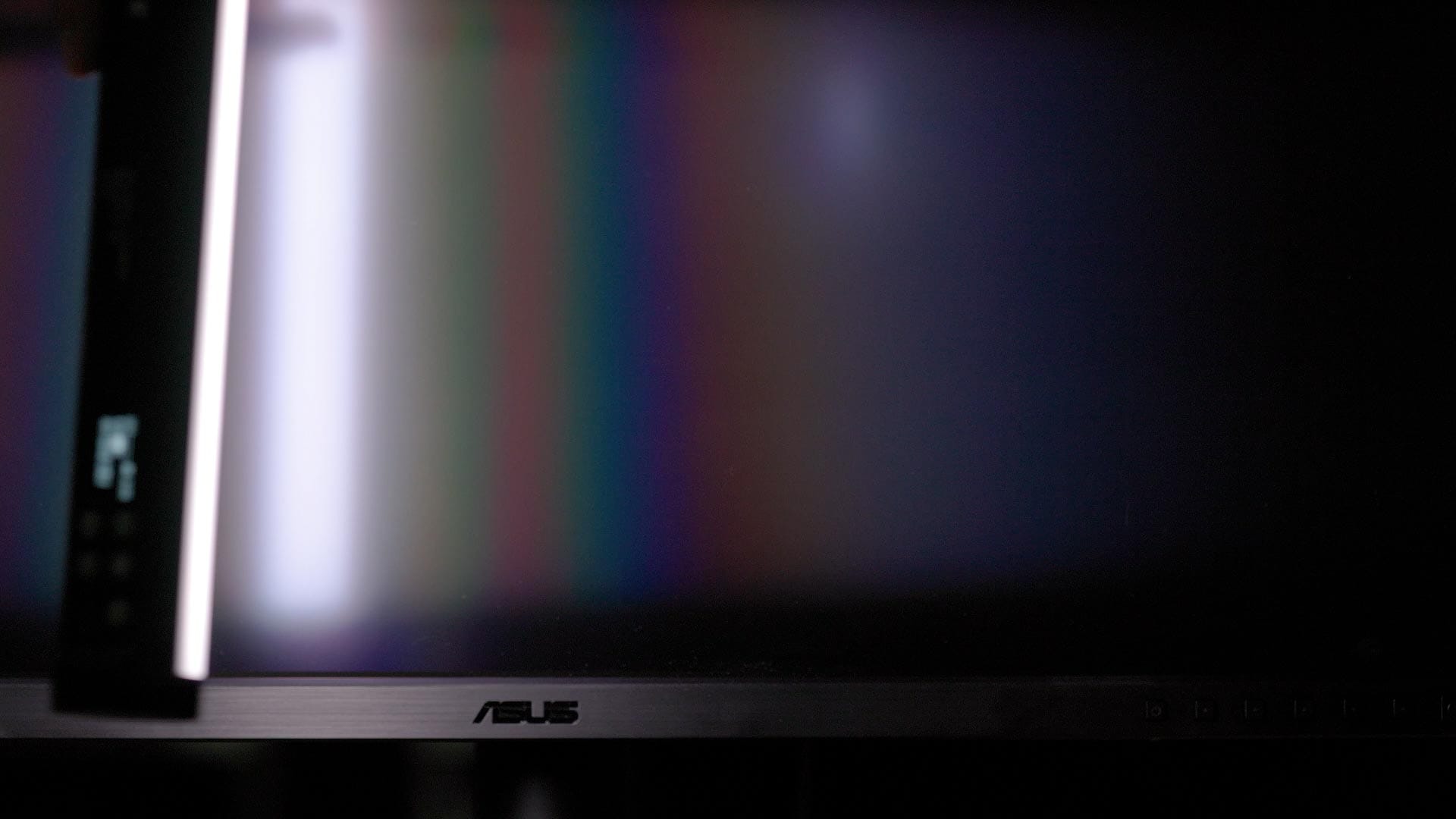
The PA27DCE-K provides HDR presets for viewing HDR10 and HLG content, but with a peak brightness of only 400 nits, it's on the lower end for HDR displays, which typically offer 500–1,000 nits for optimal HDR quality. This brightness limit makes it less ideal for fully showcasing HDR’s dynamic range, and it’s also not the best choice for authoring HDR content, as it doesn’t reach the brightness levels that HDR standards usually require.
Refresh rate is 60 hertz, which is also perfectly fine for general use, but a bit slow for gaming. PC gamers would be better served with a less expensive, higher frame rate model.
The PA27DCE-K comes with an i1 Display Pro calibrator made by x-rite (if you see "K" at the end of a ProArt display's model number, that means a calibrator is included). If you already own a calibrator, the display can be purchased without one.
ASUS provides a printed calibration report in the box. Mine reported average Delta E (ΔE) values of 0.6 DCI-P3, 0.41 Adobe RGB, and 0.6 sRGB—excellent results, well within the range where any difference between on-screen and real-world colors is virtually undetectable.
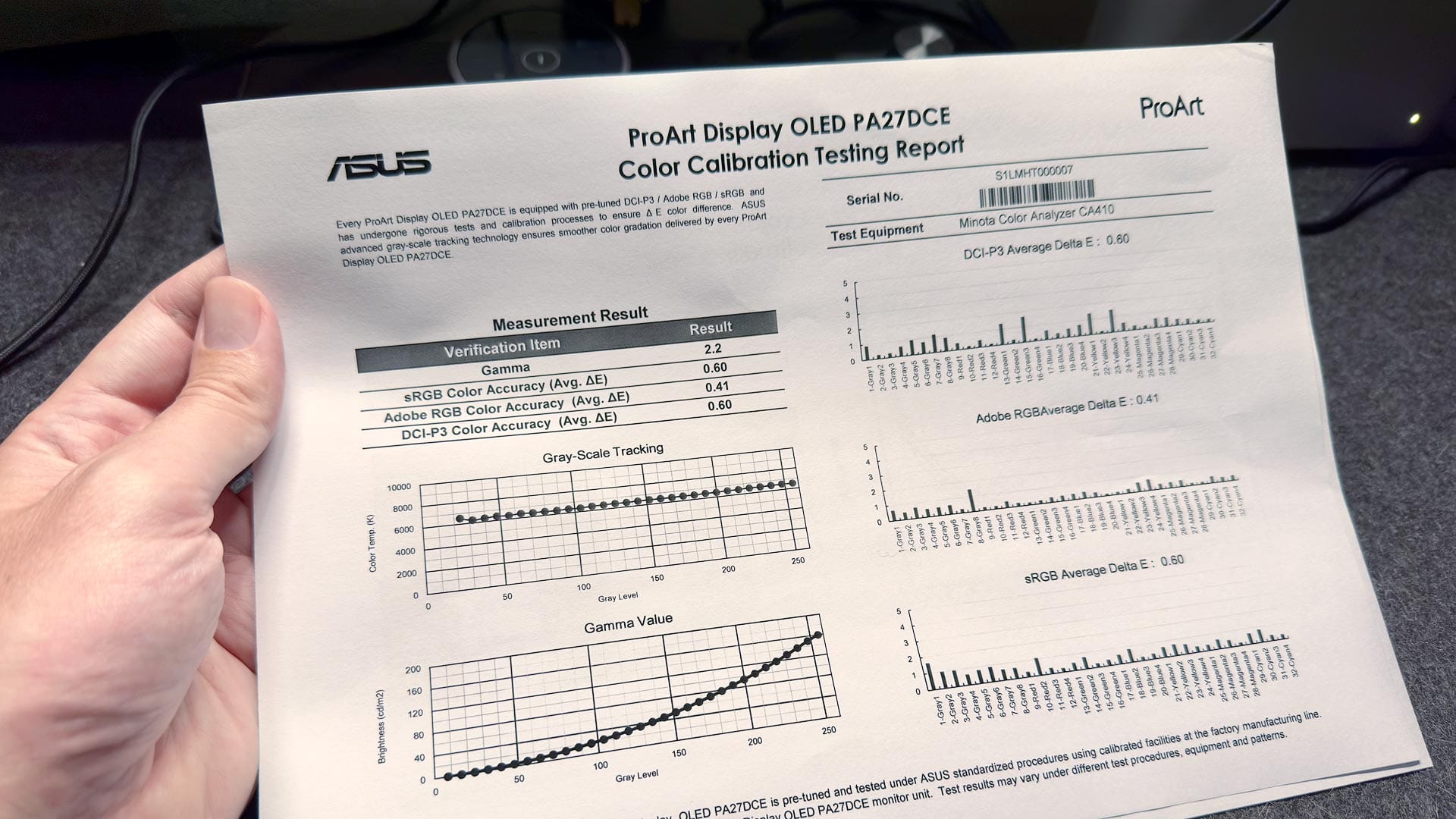
The PA27DCE-K includes two 3 watt stereo speakers, but like most desktop monitors, sound quality is suboptimal (especially if you listen to music). You'll likely want an external set of speakers and/or headphones.
Color output on the PA27DCE-K
Unlike most desktop displays which output a single color space (typically sRGB or P3), the PA27DCE-K outputs multiple, including sRGB, DCI-P3, AdobeRGB, Rec.709, Rec.2020, DICOM, HDR10, and HLG. Switching color presets changes the mechanical, internal output of the display; allowing you to view actual color spaces, not an emulation. Meaning, when you switch the display color preset to AdobeRGB, you're looking at actual AdobeRGB. The actual range of hues supported by the color space.
Switching color presets on the PA27DCE-K is handled through an on-screen menu. Simply press a button on the front, choose the preset you want, and the screen switches to that preset. You may choose one of the pre-calibrated presets provided by ASUS, or create custom presets (up to 2) by calibrating the display with your preferred settings.
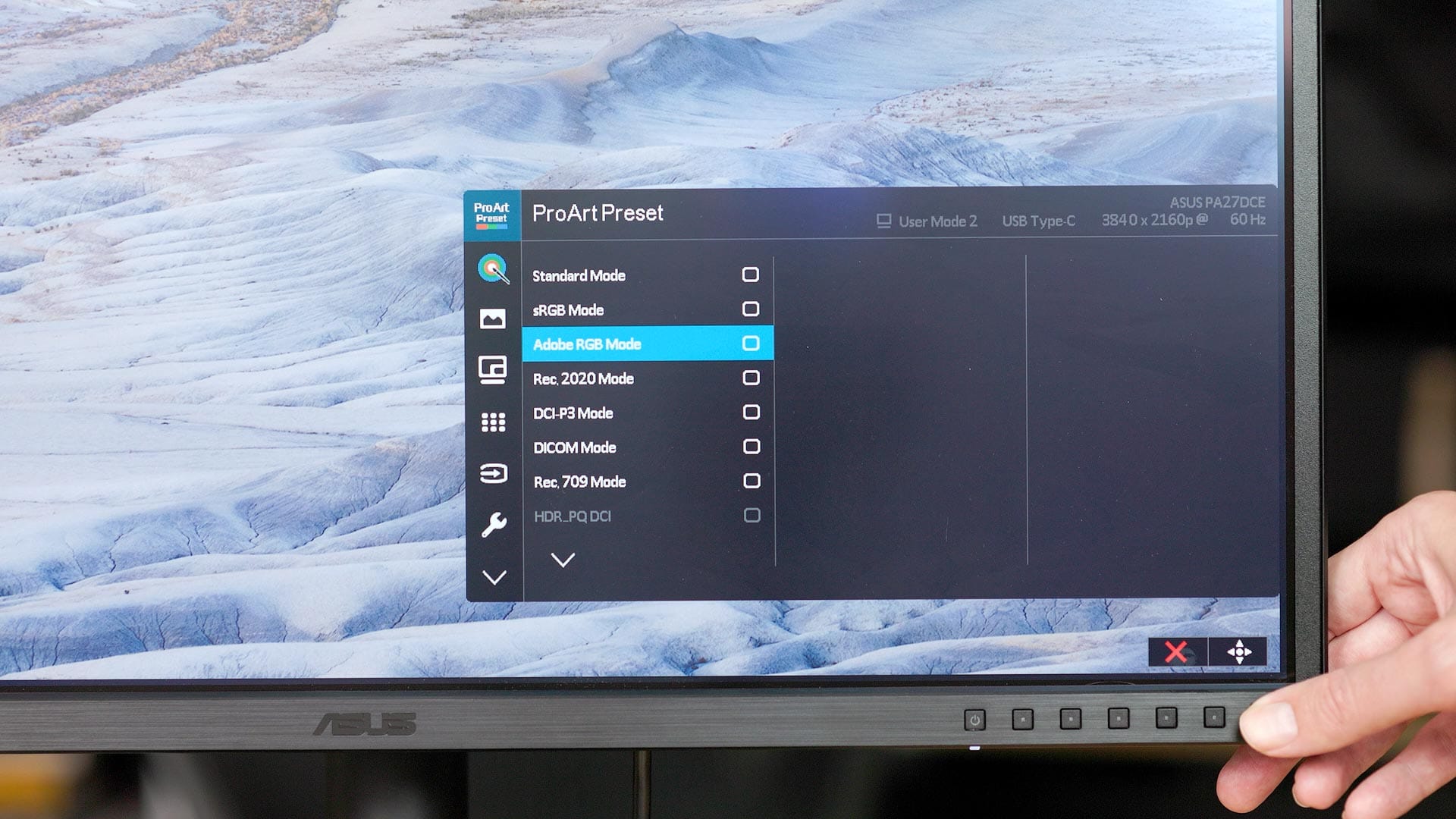
"Standard" is the default color preset, which is basically the default, overly-bright and contrasty look you typically see out-of-the-box with other desktop displays. Best avoided, in my opinion. Better to use one of the built-in, calibrated color presets, or create your own color calibration.
One color space is notably absent on the PA27DCE-K: P3 (aka "Display P3" in Apple lingo). P3 is the new standard (replacing sRGB) for desktops, laptops, mobile devices, etc. I asked ASUS about this, and they recommended calibrating the display targeting DCI-P3 with color temperature set to 6500 kelvin (D65) and gamma set to 2.2. This effectively recreates the P3 standard, but I still find the lack of a native P3 color preset to be a little odd, especially considering how prevalent the P3 color space is today on phones, tablets, and most new desktop displays.
ASUS claims that the PA27DCE-K provides 100% coverage of sRGB, 99% AdobeRGB, 99% DCI-P3, and 90% Rec.2020, with "coverage" meaning the range of hues the display can faithfully reproduce from the color gamut's specification. Displays are typically somewhere between 95-99%, so 99% is quite good.
As for HDR, the image is spectacular. Enable HDR output macOS or Windows, switch the PA27DCE-K to HDR, and view high-quality, high-contrast HDR content like this, and the contrast and colors will blow your mind. Great display for casual HDR content viewing, but there are better, brighter displays for HDR authoring.
Calibrating the PA27DCE-K
ASUS ProArt displays are calibrated using the ProArt Calibration desktop app, available for both macOS and Windows. Custom calibration software is necessary to directly interface with the display, adjust settings, and store color parameter profiles in the display hardware. This is why hardware calibrated displays—like the PA27DCE-K—are more color accurate than standard desktop displays.
ProArt Calibration allows you to calibrate the display's built-in "Presets" (image below), which use predefined, factory default parameters for color space, brightness, gamma and temperature. Simply choose whichever preset you'd like to calibrate, plug-in your calibrator, and the software takes care of the rest. These built-in presets are ideal for users who don't want to create their own custom presets.
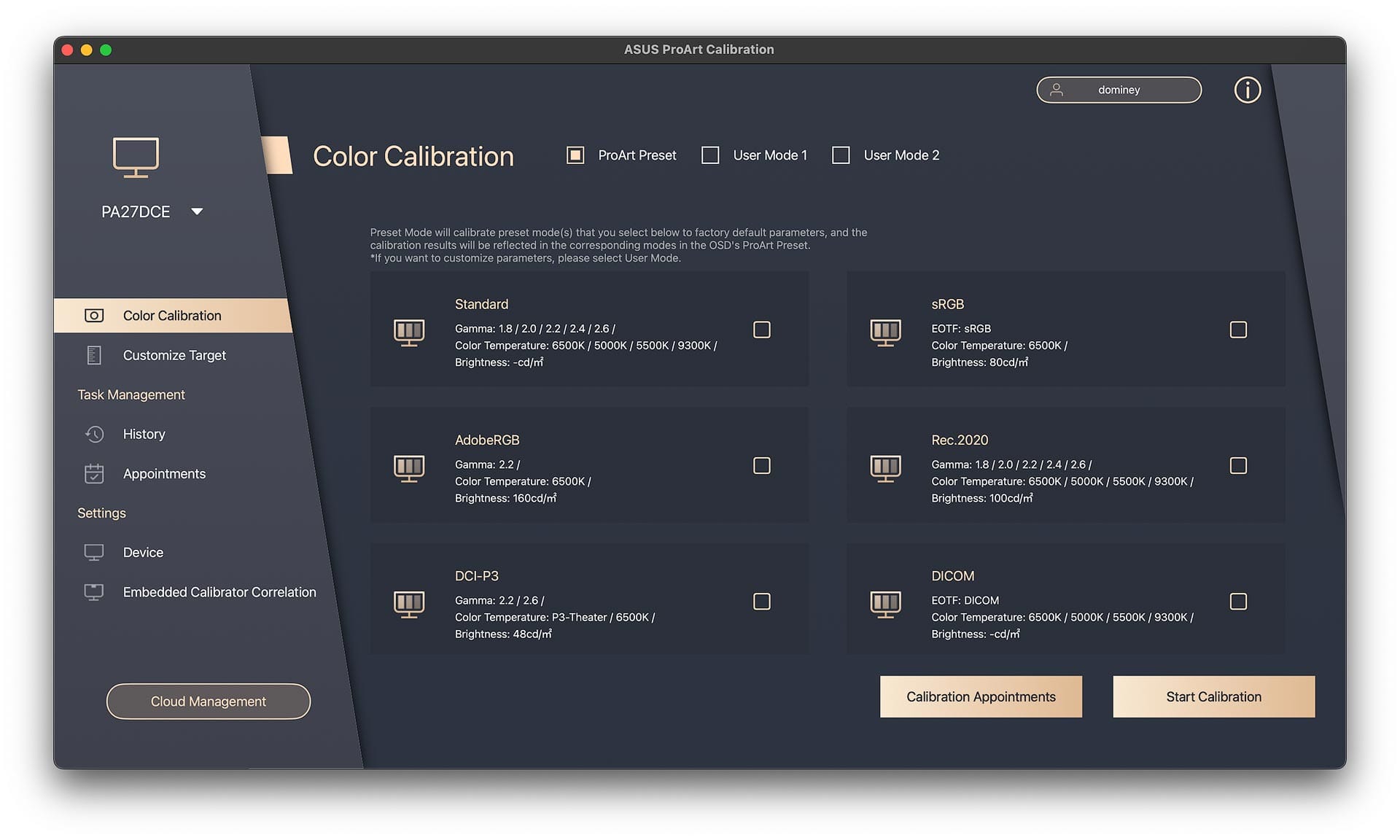
For those seeking more precise control over display parameters, ProArt Calibration offers two customizable User Modes (see image below). In these modes, you can adjust color gamut, gamma, color temperature, and brightness to your preference. I find these modes especially useful, as they allow me to set the screen brightness to 80 cd/m², which is lower than what the presets allow. This adjustment better suits the ambient lighting in my workspace and helps replicate the reflective luminosity of paper, ideal for tasks like proofing photography prints.
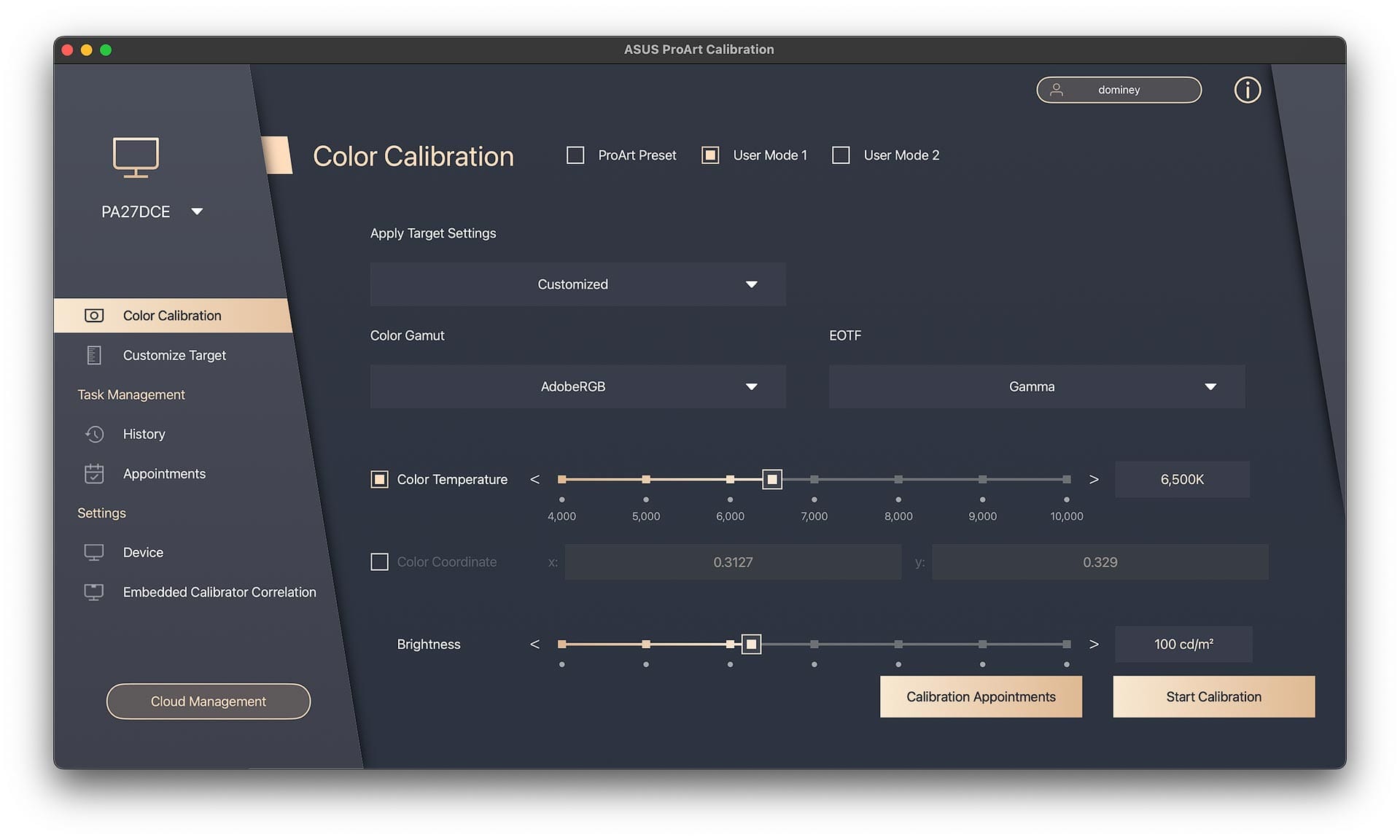
In team environments with multiple ASUS ProArt displays, ProArt Calibration offers a "Cloud Management" feature (accessible via the button at the lower left). This service enables IT managers to register multiple ProArt displays, set calibration schedules and reminders, and assign specific color presets to each display—such as Rec.709 for video editors or AdobeRGB for photographers. This setup ensures color accuracy and consistent output across all screens, reducing the risk of user error during calibration. While solo creatives may not need Cloud Management, it may be valuable in business or educational settings.
The "Device" view displays all of the display’s color presets, the calibrated profiles currently assigned to each, and the option to restore all presets to their factory default calibrations. However, an odd behavior occurs: after calibrating any factory color presets, it still displays as "Factory Default." Even if I apply a calibrated profile to a presets, exit, and restart the app, the preset continues to indicate "Factory Default." This seems likely to be a temporary software glitch, as it would be far more useful if the interface accurately confirmed which profiles are currently assigned.
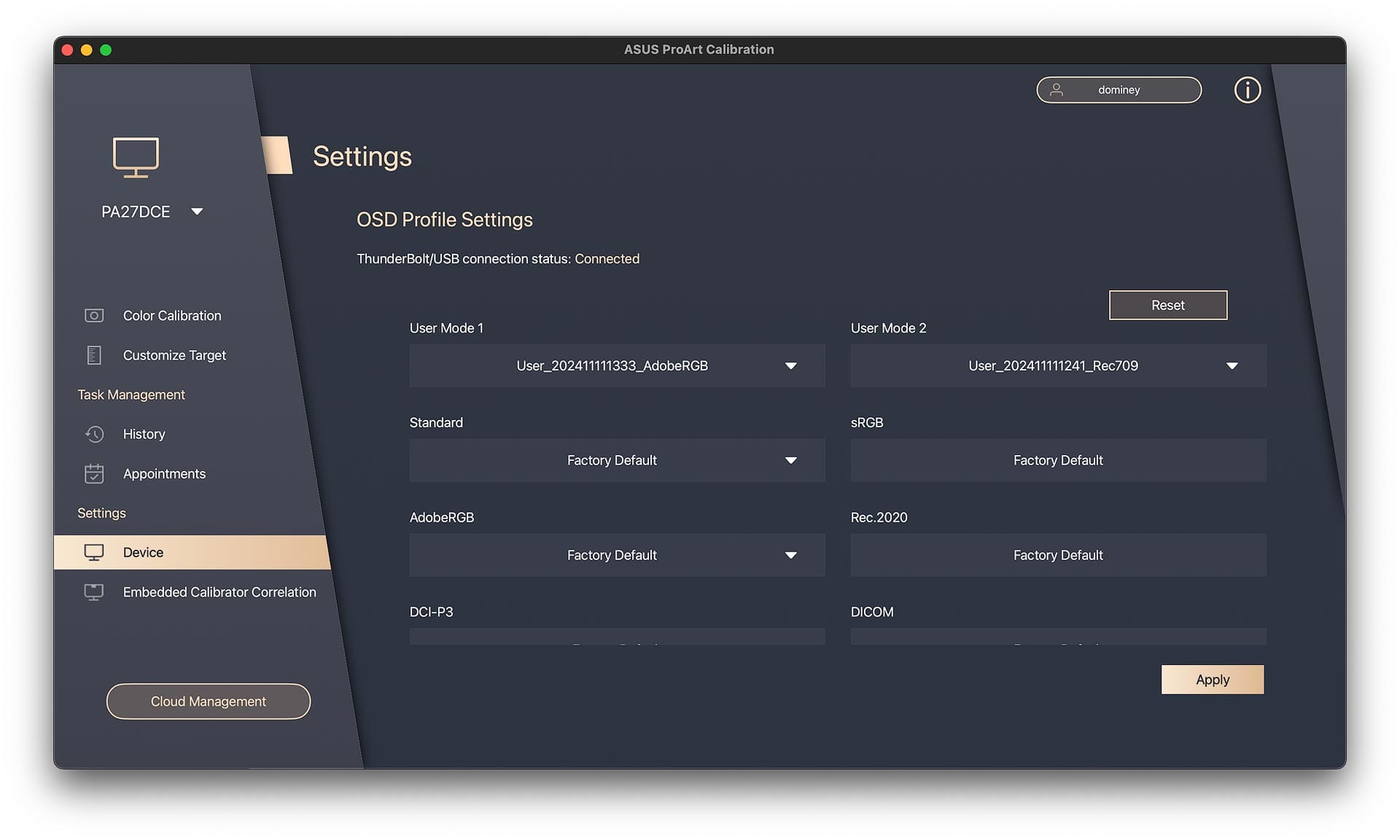
ProArt Calibration is compatible with most third party calibrators, including the Datacolor Spyder 5/Spyder X, Klein K-10, and numerous models from X-Rite and Calibrite.
Calibration test results (and quirks)
I re-calibrated nearly all the built-in presets on the PA27DCE-K and created custom AdobeRGB and Rec.709 User Modes. The results were consistent with the company's claims, including average Delta E (ΔE) values around 0.5 and 98-100% color gamut coverage. These are excellent numbers, reflecting what you would expect from a color-critical desktop display.
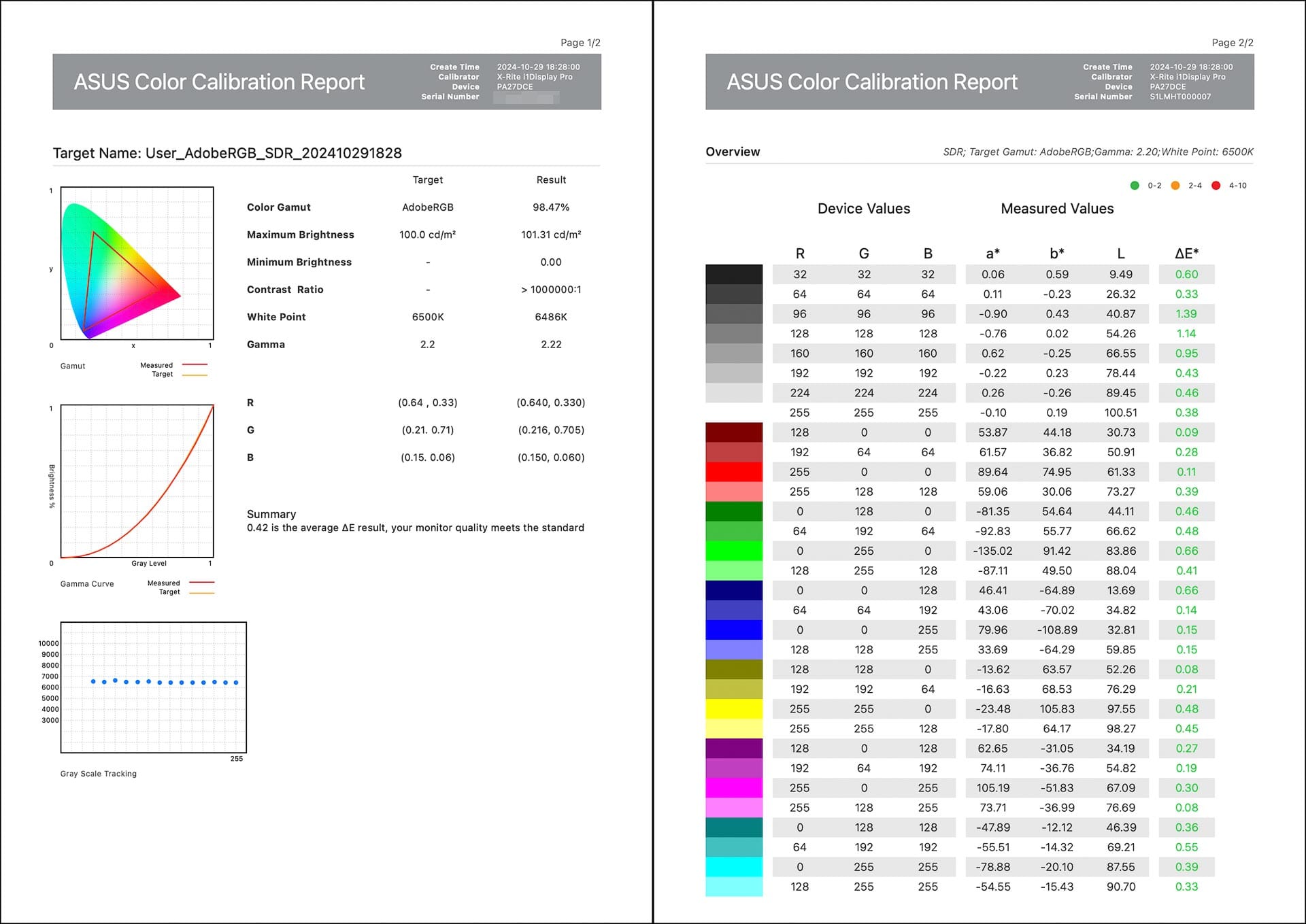
There were occasional hiccups during calibration. At times, the Delta E values for the darkest shadows just above black were unusually high, ranging between 3 and 4 (as illustrated below). However, when I repeated the exact same calibration, the Delta E values returned to normal, around 0.5. To investigate, I reviewed grayscale ramps to check for anomalies or crushed values in the shadows and blacks, but couldn’t detect any issues. I suspect these anomalies were simply red herrings and not indicative of any real problem.
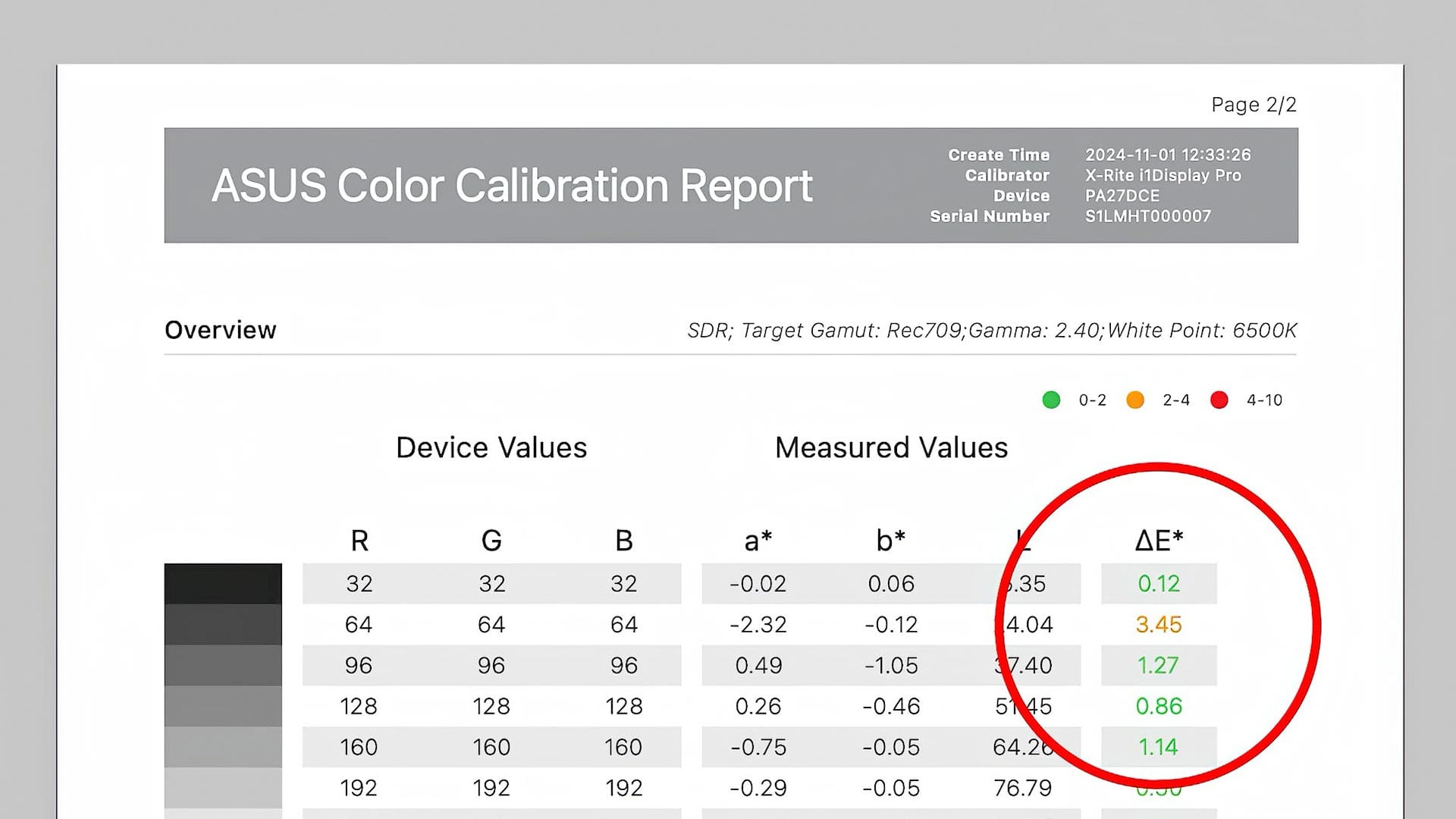
I used software and hardware from Calibrite to test how evenly illuminated the PA27DCE-K is from corner to corner and edge to edge. As expected for OLED, the results were good (as seen below, with green meaning little-to-no perceptible difference). I ran this test multiple times and got more or less the same results each time. What this means is that brightness is very even and uniform from corner to corner and edge to edge.
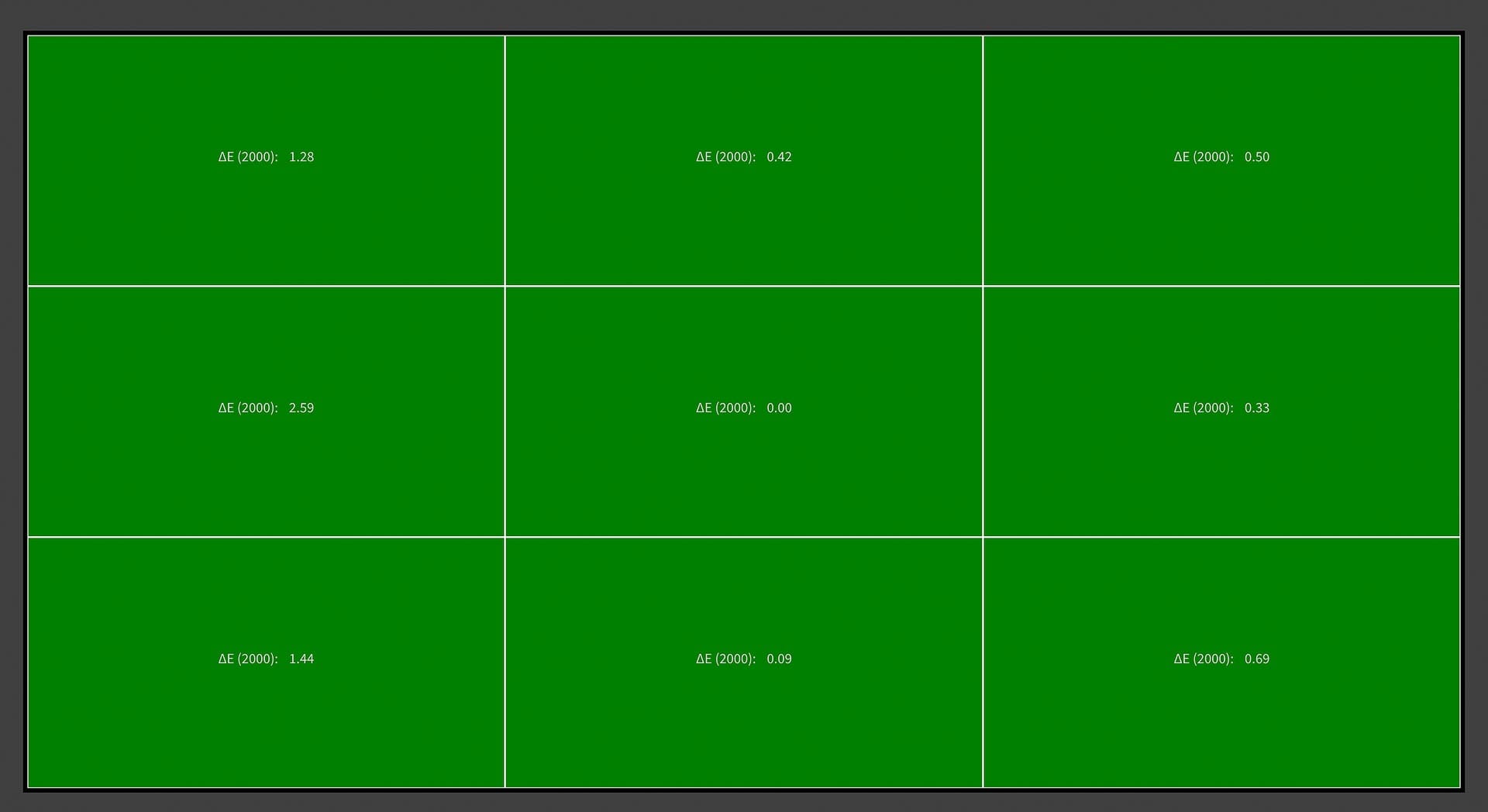
Regarding OLED flickering, a common issue with OLED panels caused by rapidly turning pixels on and off at low brightness levels, I didn’t notice any issues during normal use. However, while filming my video review, the camera’s faster shutter speed captured the flickering pattern that isn’t visible to the human eye. Over extended hours of use, I experienced no detectable flicker or unusual eye strain compared to LCD displays, suggesting that for typical viewing, flickering is not a noticeable concern.
Final thoughts on the PA27DCE-K
Overall, the PA27DCE-K hits all the benchmarks a photographer, videographer, designer, artist, etc, would want when working with color on a desktop display. Color accuracy is outstanding, so you can trust what you see when making technical and creative edits.
The OLED panel is sharp, uniform, and very precise from corner-to-corner and edge-to-edge. No glowing or vignetting, unlike some LCDs. Small text, icons, and details look great; comparable to an Apple Retina display. USB-C connectivity with 80 watts of power is also convenient when connecting a laptop.
The tilt and height adjustable stand is fine, and does the job of raising, lowering, and rotating the screen. I wish its center leveling stop was more defined (it takes a minute to get the screen level). The base is large and takes up a fair amount of desk space, but is thankfully perfectly flat for placing desktop accessories and other items.
I wish the display offered easier access to color presets (eg, BenQ's wireless puck hardware), as the on-screen menu feels awkward and cumbersome. Additionally, I’d prefer rear-facing ports rather than downward ones, as accessing is difficult without rotating the screen or laying it flat. The black outer bezel is adequate, though a bit plasticky for my taste. I would also appreciate a truer matte finish on the panel.
Put simply, the OLED panel is fantastic, but the outer hardware could be better. OLED certainly has some key advantages compared to LCD, but I don't think it's worth switching to if you already own a high quality, color accurate IPS LCD. If however I needed a new, color accurate display, I'd definitely consider the PA27DCE-K or other OLED ProArt display from ASUS.
Price wise, the PA27DCE-K is currently retailing for $1800 through B&H in the United States. That's a good chunk of change for a 4K desktop monitor, but somewhat expected considering it is hardware color calibrated, provides exceptional color accuracy, and uses newer OLED panel technology.