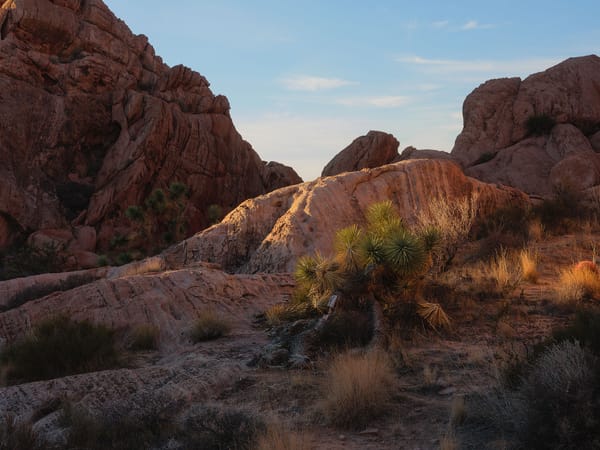Is this the best storage for photographers? ThunderBay 8 long term review
Long-term review of my experience with the OWC ThunderBay 8 for locally storing all my photos and videos
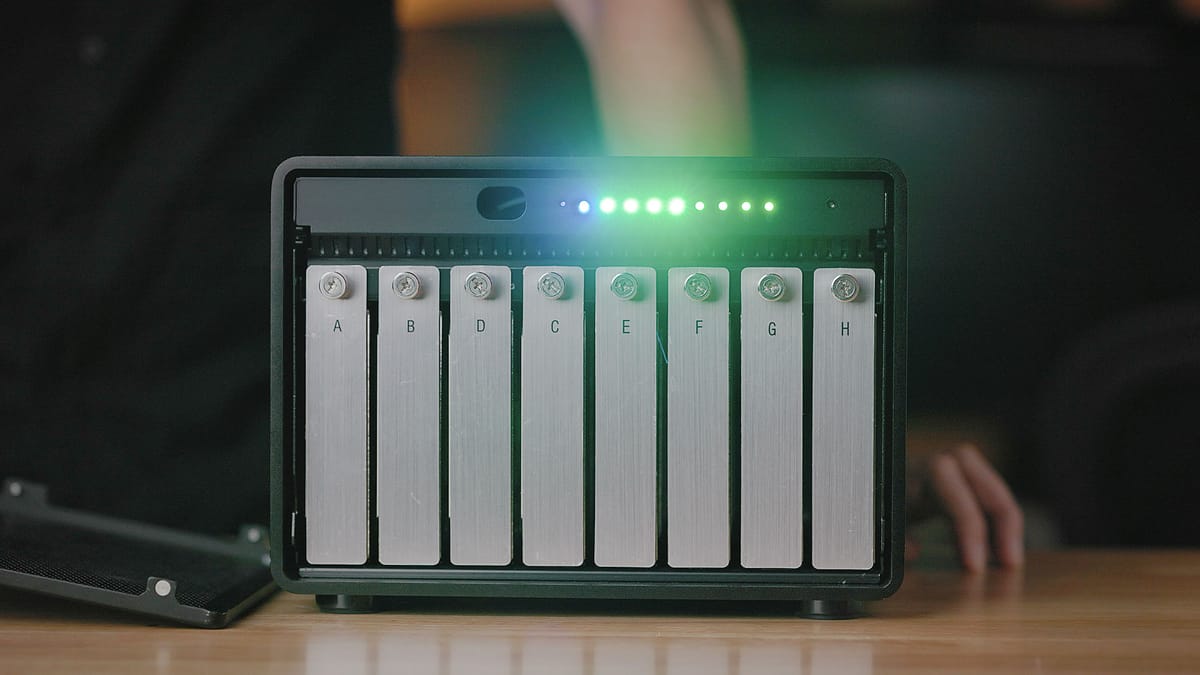
Nearly three years ago, I published an initial review of the OWC ThunderBay 8, a direct attached storage (DAS) device with 8 bays for 3.5" SATA hard drives and/or 2.5" SSD drives. The hardware supports RAID 0, 1, 0+1, 4, 5 or JBOD when formatting drives using the included SoftRAID software for MacOS and Windows, and connects to a single desktop/laptop using Thunderbolt 3/USB-C. Since my review, I've continued to use the ThunderBay 8 for long term, local storage for all my RAW photos, PSDs, and videos.
Is the ThunderBay 8 still a good local storage solution for photographers and videographers? Is it still a good value compared to external SSDs? Let's take a look.
Disclaimer: Everything mentioned in this review I paid for with my own money. OWC has not paid me to publish this, nor have they had any editorial involvement.
Why a DAS with RAID is ideal
Before diving into my long-term experience with the OWC ThunderBay 8, here’s a quick overview of why a Direct Attached Storage (DAS) device like the ThunderBay combined with RAID is superior to saving photos and videos on single, standalone hard drives.
Centralized and always-connected storage
A DAS like the ThunderBay 8 combines multiple internal hard drives into a single, unified volume. That means all your photos, videos, and documents live in one place; mounted as a single external drive in macOS or Windows. No more juggling multiple drives or trying to remember where a specific project lives. Everything’s available in one, always-connected location—streamlining file management and speeding up your workflow.
Protection against drive failure
When configured as a RAID 5 volume using the included SoftRAID software, the ThunderBay 8 can tolerate a single hard drive failure without any data loss. That’s because RAID 5 spreads data across all drives while maintaining parity. So if one drive fails, your files remain fully intact. Just replace the failed drive with another of equal capacity, and SoftRAID will rebuild the array automatically in the background.
Faster performance than single SATA drives
Spinning hard drives aren’t known for speed, but combine several of them into a RAID volume and performance improves dramatically. A single 3.5” SATA drive typically tops out at 150–200 MB/s, but with RAID 5 on a ThunderBay 8, I regularly see read/write speeds in the 550–700 MB/s range. That’s fast enough for editing large PSDs, browsing photo libraries in Lightroom, or working with 4K video footage—all without relying on expensive SSDs.
Lower-cost cloud backup options
While RAID 5 protects against a single drive failure, it doesn’t protect against theft, fire, or catastrophic hardware failure. This is where cloud backup comes in.
Some users go the NAS (Network Attached Storage) route, but many cloud backup providers charge more to backup networked drives. Because the ThunderBay 8 is a DAS directly connected to a computer, it behaves like any other external hard drive' making it eligible for more affordable personal cloud backup plans.
I use Backblaze, which automatically mirrors everything on my ThunderBay 8 to the cloud. If a file is deleted locally, it’s kept online for 12 months before it's deleted (I pay a little extra for a year-long version history, 30 days is the norm). Considering the terabytes of data I store, the monthly cost of Backblaze's service is surprisingly reasonable.
Scalable, and flexible
Another often-overlooked advantage of a DAS is its flexibility. With an enclosure like the ThunderBay 8, you can mix and match drive brands or capacities as needed (within the limits of your RAID configuration).
Faster, simpler than a NAS
DAS devices like the ThunderBay 8 connect directly to a computer via USB-C, while NAS devices connect over an ethernet or WiFI network. Even with RAID, a NAS over Gigabit Ethernet is generally limited to around 100–125 MB/s, while a DAS can easily reach 500–700 MB/s or more—making a huge difference when editing large photos or high-resolution video. DAS also offers lower latency and a simpler setup: plug it in, and it mounts like any other external drive. NAS devices, on the other hand, depend on networks and often require additional setup, permissions, and login credentials. Unless you need remote access or are sharing files across multiple users, DAS is typically the better solution for solo creatives.
My long-term experience with the OWC ThunderBay 8
After several years of using the ThunderBay 8, I’ve come to appreciate many of its strengths, but I’ve also learned a few lessons the hard way. If I could start from scratch, there are a few things I’d do differently. I’ve also had the chance to put its RAID protection to the test, which gave me even more confidence in its reliability.
Second thoughts on capacity
At the time of my first review, I installed four 14TB Western Digital 3.5" hard drives. Meaning, I filled half of the available slots, for that was all the space I really needed. Since then, I've added four more 3.5" SATA hard drives (random ones left over from my old Drobo DAS) and combined them into a single, RAID 0 volume for use as a temporary, scratch disk. No need for RAID 5 protection with how I'm using these drives, and RAID 0 provides even faster read/write speeds and more capacity because data is not mirrored and protected. I'll likely replace these with higher capacity drives at some point and build a second RAID 5 volume when my first volume fills up.
In retrospect, I probably should have purchased larger capacity drives, for the ThunderBay 8 can support 24TB per slot (totaling 192TB with all 8 slots filled). Or, I should have bit the proverbial bullet and bought eight 14TB drives from the get-go and formatted them as a single 112TB volume.
This is the tricky thing about local storage. Once you build a large RAID volume with terabytes of storage, it can be hard to expand storage when more is needed. Unlike the Drobo I used to use (which went bankrupt a few years ago), I can't simply add more hard drives to the ThunderBay 8 and use SoftRAID to expand an existing RAID volume. I can only build new volumes with new drives.
So there's basically two approaches with the ThunderBay 8. One, buy all eight drives up front at the largest capacities you can afford, then format them as a single RAID volume. Two, buy a few drives (like I did), format them as a single volume, then add another chunk of drives down the road and create a second RAID volume.
When I first set up the ThunderBay 8, I installed four 14TB Western Digital 3.5” hard drives—just enough to meet my storage needs at the time. I left the other four bays empty with the idea that I could expand later.
Eventually, I added four leftover SATA drives from an old Drobo and created a second volume using RAID 0. This second volume acts as a fast, temporary scratch disk where I don’t need RAID protection, just speed and extra capacity.
Looking back, I probably should’ve gone all in from the beginning—either by buying higher-capacity drives or filling all eight bays and building a larger RAID 5 volume. The ThunderBay 8 supports up to 24TB per slot, which means it can scale up to 192TB total. But here’s the catch: once you build a RAID volume using SoftRAID, you can’t expand it later by just adding drives like you could with a Drobo. You can only create new volumes with the additional drives.
That leaves you with two options:
- Buy all eight drives upfront and build one massive RAID 5 volume.
- Start with a smaller number of drives (like I did), then add more later and format as separate RAID 5 volumes
If you’re planning to grow your storage over time, it’s important to know that RAID volumes on SoftRAID aren’t expandable. This limitation makes upfront planning crucial.
Firsthand experience with a drive failure
At one point, one of my drives failed completely—it just died and couldn’t be recovered. Fortunately, my volume was set up in RAID 5, so I didn’t lose any data. I ordered a new 14TB drive (you must replace it with the same capacity), swapped it in, and SoftRAID automatically rebuilt the array.
During the rebuild, I was still able to access and use the volume, though performance was noticeably slower running on three drives instead of four. Still, my work wasn’t interrupted, and everything was back to normal a few days later. That alone made the RAID 5 setup feel worthwhile.
Fan is still loud and annoying
One of my biggest gripes from day one is still true: the ThunderBay 8’s fan is loud. It runs constantly at a fixed speed, producing white noise. Over time I’ve mostly tuned it out, but whenever I shut the DAS off, the difference in room noise is dramatic. The rear fan is user-replaceable, so I might swap it for a quieter model someday—but I wish OWC had addressed this in the design.
Drives sometimes fall asleep
For whatever reason, the drives in my ThunderBay 8 occasionally spin-down and fall asleep while the drive is being actively used despite disabling sleep in the macOS Energy settings. As a workaround, I use Amphetamine (specifically its Drive Alive mode) to keep the ThunderBay 8 alive at all times while I'm working.
Mounted underneath my desk
Another annoyance I ran into was the short Thunderbolt 3 cable that came with the unit. It’s really only long enough if your DAS is sitting right next to your computer. Since I use a Mac Studio on my desk, the ThunderBay had to sit there too—taking up valuable space and creating more fan noise at ear level.
Eventually, I replaced the stock cable with a longer one (also from OWC) and mounted the ThunderBay underneath my standing desk using these L-brackets. Now the unit moves with my standing desk, stays out of the way, and I no longer risk kicking it or disconnecting the cable with my feet.
Current pricing and alternatives
If I were to rebuild my ThunderBay 8 system from scratch today, here’s how the cost would break down:
- $900 for the empty ThunderBay 8 enclosure (which includes a license for SoftRAID)
- $350 for each 14TB 3.5” hard drive × 8 drives
That totals around $2,300 for 112TB of local storage using traditional spinning hard drives.
Back when I first reviewed the ThunderBay 8, I figured SSD prices would eventually drop enough to make a high-capacity, all-SSD RAID setup more affordable. I also assumed drive capacities would increase, narrowing the price gap between HDDs and SSDs. Unfortunately, that hasn’t happened.
Despite the passage of time, the average price per terabyte for SSDs has remained stubbornly high—especially at the multi-terabyte level needed for photo and video storage.
For comparison:
- OWC’s ThunderBlade X12 (96TB SSD RAID) costs $14,800
- The 32TB version is $5,499
That works out to around $154 per terabyte with SSDs, compared to about $33 per terabyte for the ThunderBay 8 with traditional hard drives.
Yes, it’s possible to build your own SSD-based RAID setup, and you might save some money that way. But high-capacity SSDs are still significantly more expensive, even when sourced independently.
SSDs certainly offer advantages: they’re faster, quieter (no fan required), and generate less heat. But for most photo and video workflows, RAID-formatted 3.5” hard drives are fast enough, especially when configured in RAID 5 across multiple drives. With read/write speeds in the 550–700 MB/s range, I have no trouble editing large PSDs, managing a Lightroom catalog, or working with 4K footage.
Plus, the cost savings are substantial. For the price of a 32TB SSD RAID from OWC, I can build an HDD-based RAID with over three times the capacity—and still have money left over.
Summary
Overall, the OWC ThunderBay 8 has continued to work fine for local storage of my RAW files, PSDs, and videos. I do regret purchasing fewer, lower capacity drives at the beginning, but it's worked out okay. Perhaps someday down the road it'll make financial sense to move entirely to SSD, but for now the ThunderBay 8 (or ThunderBay 4 for half as much storage) is still a solid solution for photographers who need lots of local storage for their files.