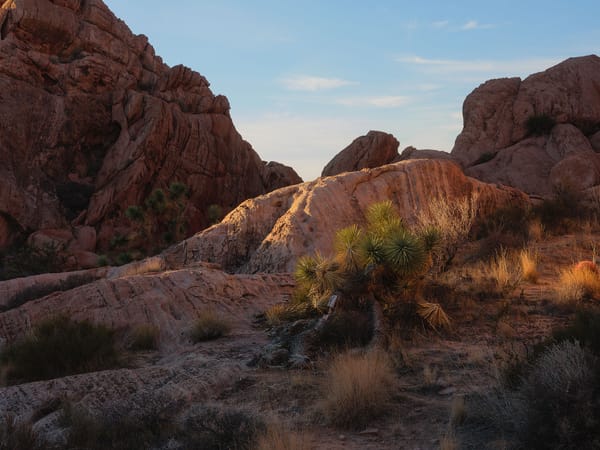Best monitor for photo editing? BenQ PhotoVue SW272U
Testing out BenQ's latest 27 inch, 4K monitor designed especially for photographers, plus how it compares to the previous model, the SW271C

The BenQ SW272U is a 27" 4K display designed for photo editing and printing. The display is an upgrade from the older SW271C with slimmer bezels, a smaller and more useful base, brighter maximum brightness (400 instead of 300 nits), and a new HotKey Puck that connects wirelessly. Alongside this display, BenQ has also released the SW272Q, a lower-res 27" 2K display with nearly identical specifications that costs half as much.
I've been using a SW271C for the past three years, and the display has definitely benefited my photo editing workflow. But is the SW272U worth upgrading to? Does it provide photographers with a better photo editing experience compared to other monitors?
- 99% coverage of Adobe RGB and P3
- Average ΔE less than 1
- Hardware color calibrated
- Updated anti-reflective matte finish
- 90w power output via USB-C
- Height/tilt adjustable stand
- Rotates to portrait mode
- VESA mount
- Slim bezels, lightweight
- Wireless HotKey Puck
- Expensive
- Not 5K
- HotKey Puck not rechargeable
- Plasticky construction
- More than 3 calibration modes would be nice
- Paper Color Sync buggy and limited
Display specifications
The SW272U is a 27", 4K monitor with a 16:9 aspect ratio, native resolution of 3840x2160, 60 Hz refresh rate, and pixel density (PPI) of 163. This means 4K video content may be viewed at 1:1 resolution without upscaling or downscaling. Color depth is 10-bit (1.07 billion colors), but the SW272U is not a true 10-bit display. Rather it is 8-bit with frame rate control (FRC), a hardware trick that simulates 10-bit color rendering without the display being truly 10-bit.
The SW272U uses a backlit LED display with an IPS (In-Plane Switching) panel that produces 400 nits of brightness. IPS panels are known for producing accurate colors and solid viewing angle performance (which is 178° on the SW272U), but do not produce the rich blacks or vibrant colors of micro-LED and OLED.
The display is technically HDR compatible, with support for HDR10 and HLG. However, the SW272U has only 400 nits of brightness, which is barely enough for HDR. People who are serious about authoring and/or viewing HDR content would likely prefer a brighter display.
The SW272U's front screen uses a new "Fine-Coated Anti-Reflective" texture that upgrades the matte finish of the SW271C to disperse more reflections and glare. You can see this in the comparison image below, with the 272U on the left and the older 271C on the right. The new matte finish is standard on all SW272U displays.

Matte finishes are better for photo editing because (unlike glossy) they don't contribute unnatural contrast and/or saturation to images. They also more closely resemble the look and texture of photo paper, which is an added bonus.
Display hardware
The SW272U is noticeably smaller and lighter than the SW271C. Bezels are now much thinner, and the overall display looks cleaner and less bulky.
The height adjustable stand easily raises and lowers the display. I had no trouble gripping the handle one handed and adjusting its height. The stand can also rotate the display 90 degrees for a portrait orientation, if so desired.
The base is still large and occupies a fair amount of desk space, but is now more usable because it is flat (unlike the SW271C which had a slight convex shape). The 272U base also has a front-facing rubberized strip for holding SD cards and other small items, but the material is unfortunately plasticky and doesn't grip items as intended. The material looks nice, but is not as functional as it could have been.

The power button, menu buttons, USB-A ports, headphone jack and SD card slot are now on the bottom of the panel. This helps make the exterior look cleaner and more streamlined than the previous model. Like before, the SD card slot has an average read/write speed of 45 MB/s, which is about half the speed of the SD card slots in my MacBook Pro and Mac Studio. Convenient for those who need one, but I doubt I'll be using it.

The SW272U connects via a single USB-C / Thunderbolt 3 cable that carries the video signal and provides 90 watts of downstream power delivery. This means a single USB-C cable may be used to connect the display to a laptop and provide continuous power. 90 watts should work better with larger, more power hungry laptops than the 60 watts supported by the SW271C.
Also in the box is a lens hood that surrounds the display and helps reduce unwanted reflections from windows and ambient light. This is especially useful when the display is positioned near a window or used in a room with overhead lighting. The inside of the hood is lined with a black velvet-like material to help catch and absorb more light. The hood can also be resized and configured for portrait orientation. If you own two or more SW displays, BenQ also sells a bridge that creates one large hood.

The SW272U also comes with a newly updated HotKey Puck. The new G3 model includes the same three custom mode buttons, control knob and on-screen menu access from before, but has been upgraded with wireless connectivity and an "Info" button that displays the current resolution and color space. The Puck works great, though I do wish it was powered by a rechargeable lithium battery instead of two AAA disposable batteries.

Color modes and coverage
BenQ displays are hardware color calibrated at the factory and are independently certified by Calman and Pantone for their accurate rendition of color. This means that each display is independently tested and verified to ensure color accuracy. BenQ provides a printed calibration report in the box with the display.
My SW272U arrived with an average ΔE value of 0.51, which is excellent. This measurement quantifies the perceivable difference between two colors. The lower the number, the better. Most people cannot tell the difference between two colors when ΔE is less than 2, so 0.51 is exceptionally good.
Unlike other displays that support only a single color gamut, the SW272U supports multiple including sRGB, Rec.709, DCI-P3, Display P3 and Adobe RGB. Switching color gamuts changes the output of color inside the display's hardware; effectively turning it into a different display.
The SW272U provides 99% coverage of the P3 and Adobe RGB color gamut and 100% coverage of sRGB and Rec.709. This means the display can render pretty much every color supported by each gamut. The 272U's 99% coverage of P3 is an improvement over the 271C, which provided only 90% coverage.
Adobe RGB and P3 are larger color gamuts than sRGB. This means they display more colors, including more richly saturated hues of blue/green with Adobe RGB and red/orange with P3. Either color gamut is suitable for editing raw images in Adobe Lightroom or similar software, but I use Adobe RGB because it is a more established standard for photo editing and printing.
Color calibration
The SW272U is color calibrated at the factory and can be used straight out of the box, but for optimum results the display should be regularly calibrated using a third party screen calibrator and BenQ's free Palette Master Ultimate software for macOS and Windows. For my tests, I used a Datacolor SpyderX Pro with Palette Master Ultimate for macOS.

Calibrating the SW272U was straightforward. I calibrated my display using three of the target presets included in Palette Master Ultimate, those being "Photography (Adobe RGB)", "Softproof (Adobe RGB)" and "Video Editing (Rec.709)". Each was saved to "Calibration 1", "2" and "3", and assigned the same numerical buttons on the HotKey Puck.
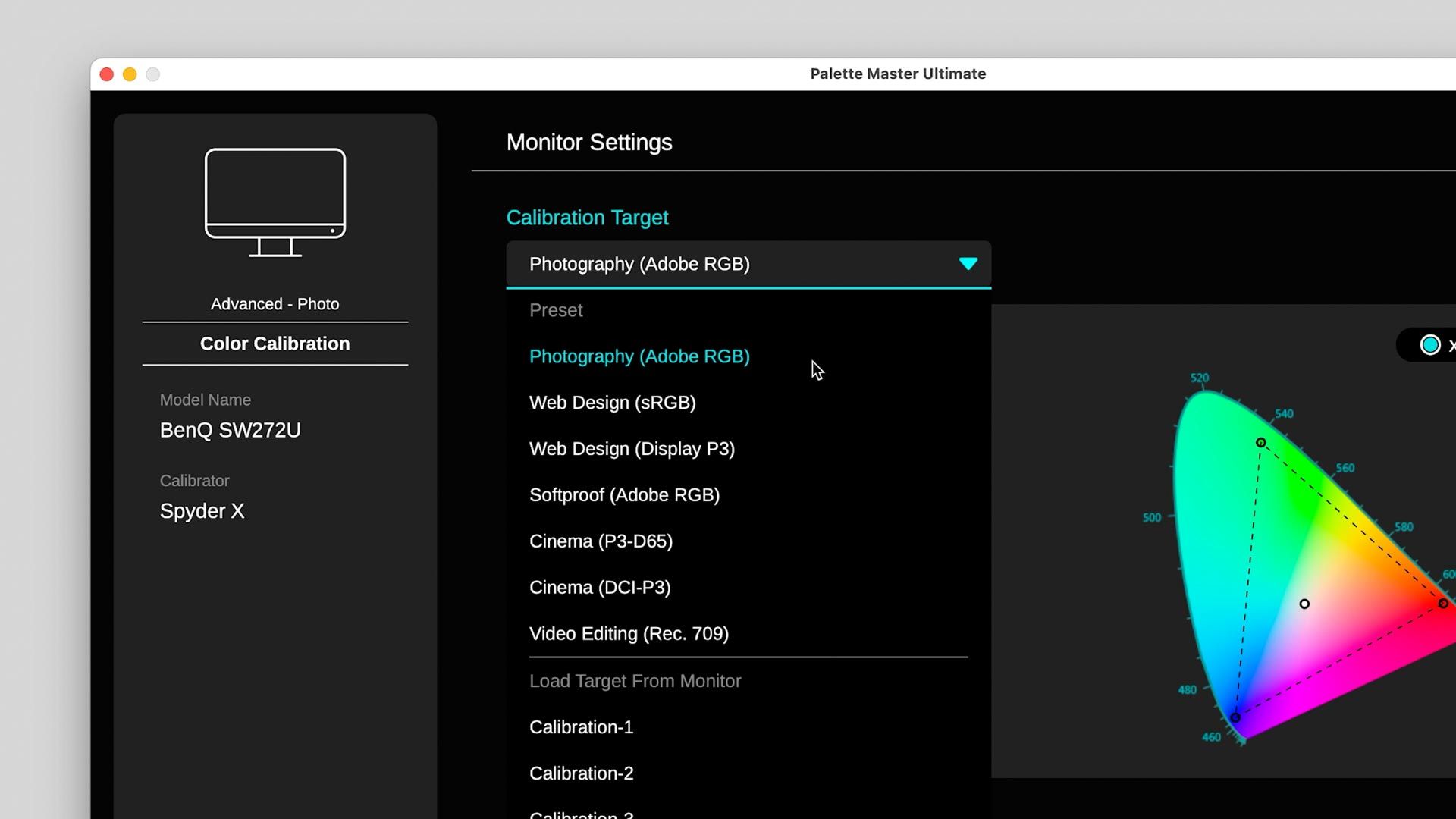
Following each calibration I checked the validation reports provided by Palette Master Ultimate, and each time the display's average ΔE value was less than 1. This is an exceptionally good number, for it means even the most skilled, professional users would have a hard time distinguishing a color in the real world against a color displayed on screen.
One improvement I'm happy to see is ICC profile syncing. This was one of my biggest complaints about the SW271C, for I had to change the display's ICC profile in my macOS preferences every time I switched from one calibrated mode to another. In the new Palette Master Ultimate, the operating system and display are always in sync, which is a far better user experience. This does require Palette Master Ultimate to continuously run in the background, but I haven't seen any issues with the software's memory usage or performance.
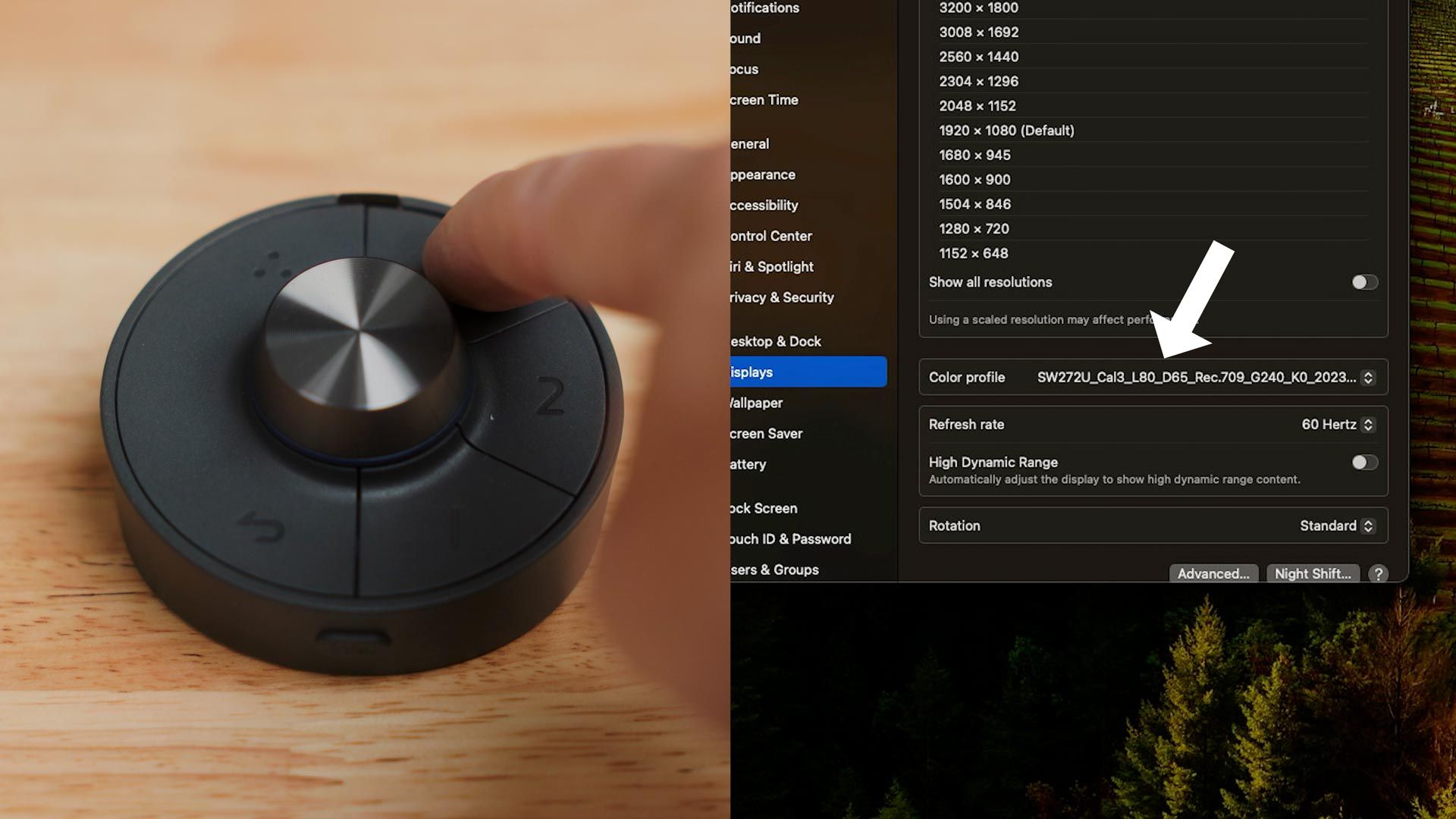
Calibrating multiple SW displays
If you have more than one BenQ SW display connected, Palette Master Ultimate can calibrate one BenQ SW display while targeting the luminance, gamma, gamut, black point and white point of another. This produces near-identical images on all screens, which can be hard to accomplish when mixing displays made by different companies. I tested this feature with the SW271C and SW272U, and while I did have to read the manual to figure out how, eventually the feature worked fine.
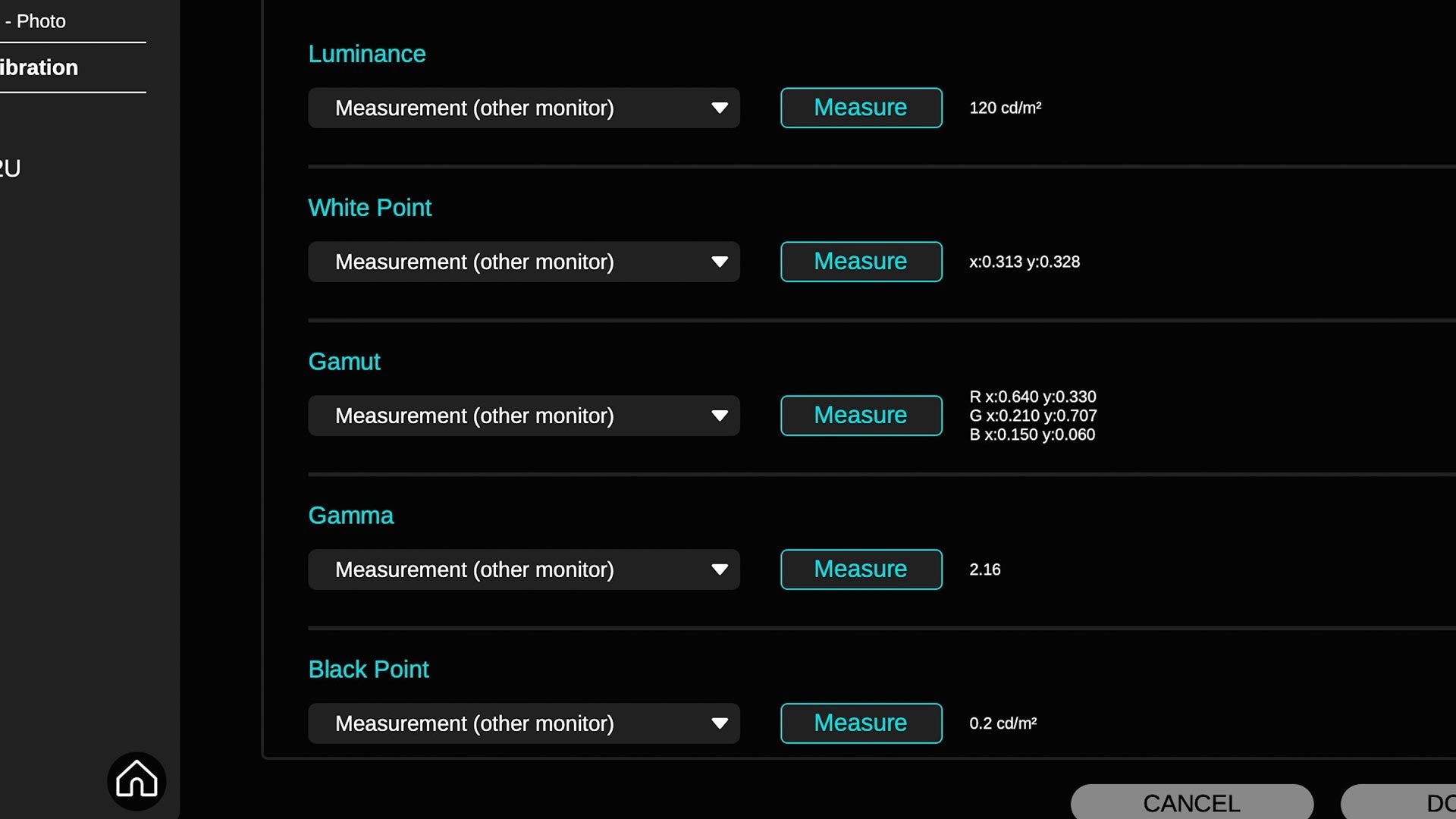
Also worth noting, the aforementioned ICC sync feature also works when multiple SW displays are connected. This means I can change the calibration mode of any connected screen, and Palette Master Ultimate automatically assigns the proper ICC profile through the operating system.
Print soft proofing
As mentioned earlier, Palette Master Ultimate includes a "Soft Proofing" calibration preset that changes the white balance, gamma, and black point of the display to emulate the luminosity and color of photo paper. This provides a quick and easy emulation of what an image will look like when printed.
But for even more accurate soft proofing, BenQ also provides Paper Color Sync, a free download for macOS and Windows. This software functions by opening a rasterized sRGB or Adobe RGB image image file, then it automatically changes the display's settings to match the white point, black point, and luminance of the specific paper type and printer you intend to print on.
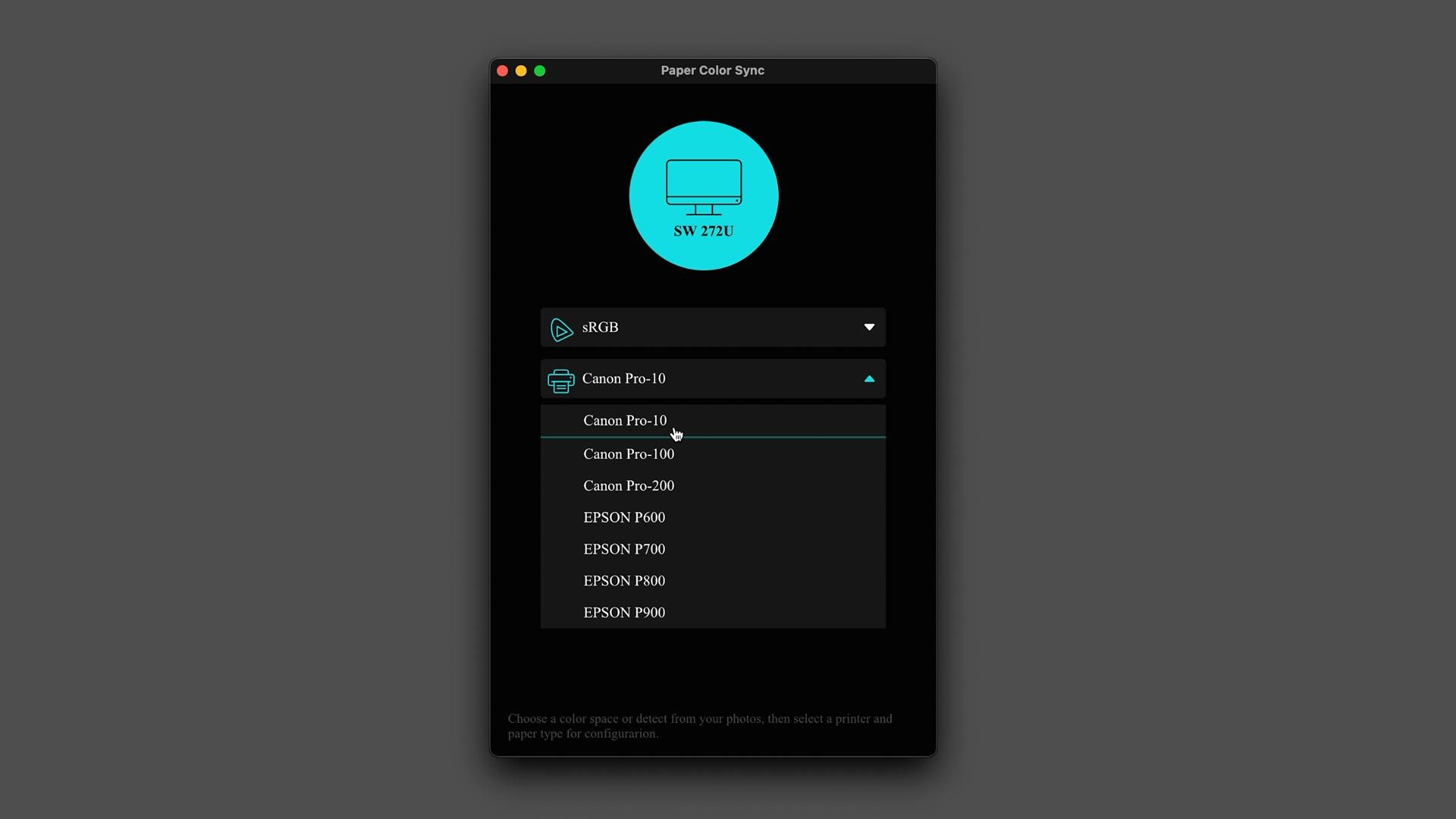
Thereafter, you then have the option of opening the source image in Photoshop or Lightroom Classic for additional retouching and editing prior to printing. When opened in Photoshop, proofing mode is automatically enabled with the print soft proofing settings from Paper Color Sync.
Since my review of the SW271C a couple of years ago, Paper Color Sync has expanded to include more printers and papers, but only a handful more. Professional photo printers like the Canon PRO-1000 are still mysteriously absent, and you cannot use ICC profiles downloaded from a paper manufacturer.
Unfortunately, at the time of this review, my printer is not an option, so I wasn't able to test it. I did however test Paper Color Sync a few years back with the SW271C and a Canon PRO-10 printer, and found the screen-to-print match to be comparable, though not radically different from what I was seeing when soft proofing using ICC profiles downloaded from paper manufacturers.
All told, I think Paper Color Sync would be a helpful utility for non-technical photographers who simply want an accurate, on-screen preview of their printed images before committing them to paper. More advanced users who are comfortable with downloading and installing printer ICC profiles, proofing, and the like, should be fine without it.
Cheaper alternative: BenQ SW272Q
Alongside the SW272U, BenQ has also introduced the PhotoVue SW272Q, a 2K display that costs half as much ($799). This display has a lower resolution of 2560x1440, dimmer brightness of 300 nits (compared to 400), lower pixels-per-inch of 109 (compared to 163), and its hood only functions in a horizontal orientation (meaning, it cannot be resized to fit portrait like the SW272U's hood). The SW272Q also does not support HLG HDR (but does support HDR10). Otherwise, the SW272Q is more or less the same display.
Do you really need a 4K display for photo editing, or is 2K enough? Well, I haven't tested the 272Q firsthand, but because 2K has fewer pixels per inch, images won't display as much fine detail, and text/icons will be a little fuzzier. If that doesn't bother you, the 272Q would provide the same color accuracy for half the money of the 272U.
I want 4K to see as much possible detail, for that's important to me and my photography (especially since I shoot with a GFX 100S). I think 4K is worth the extra cost, but for those on a budget, the 272Q would be a good alternative.
Final thoughts
Overall, the BenQ SW272U is a solid upgrade from the 271C, which was already a good monitor. BenQ refined and polished the hardware and software to create a display that looks nicer and provides better color coverage and accuracy. I especially like the new wireless HotKey Puck, new matte finish, thinner bezels, improved desk stand, and the updates to their Palette Master Ultimate software.
The hardware design of the 272U is definitely an improvement over the 271C, but I still think BenQ could do more. The outer case still feels a bit thin and plasticky. BenQ should take inspiration from Samsung, LG and Apple, and update their materials and construction, especially for a monitor at this price point.
I also think BenQ needs to dedicate more time and resources to Paper Color Sync, for the macOS version looks just as clunky and weird as it did nearly three years ago, and has barely expanded its printer and paper options.
Then of course there is the price. No question about it, $1600 is a lot for a display, especially when there are other reasonably good 4K displays for less money. That said, BenQ PhotoVue displays are unique. No other company manufacturers displays with the same level of color accuracy and gamut coverage with a matte finish. The closest competitor would be EIZO, but their 27" display costs even more.
The 27" 5K Apple Studio Display is also just as expensive, and while it does have a higher PPI and resolution, it also costs hundreds more than the 272U when ordered with a matte finish and height-adjustable stand. It also isn't hardware color calibrated, nor does it support multiple color spaces.
All told, I believe the SW272U is an exceptional display for photo editing, and would be a worthwhile investment for any photographer's desktop.