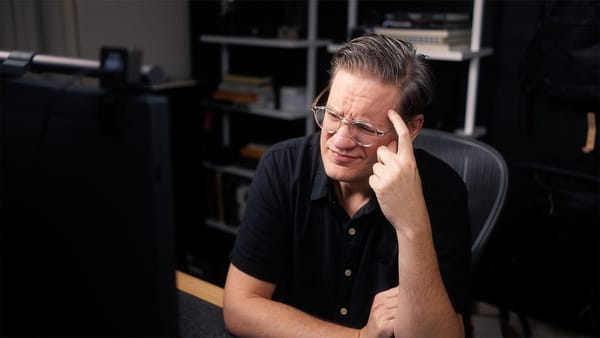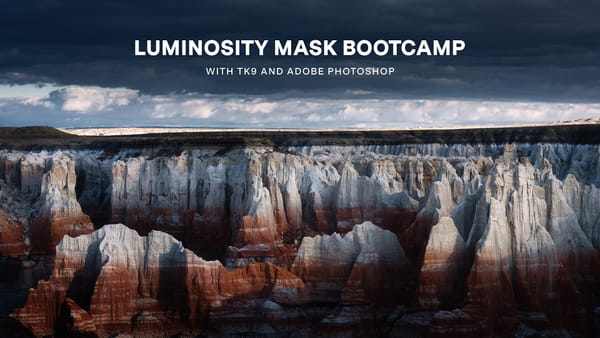How to backup SD cards using an iPhone
A not-so-elegant (but functional!) solution for backing up photos and videos to external hard drives without a desktop or laptop computer
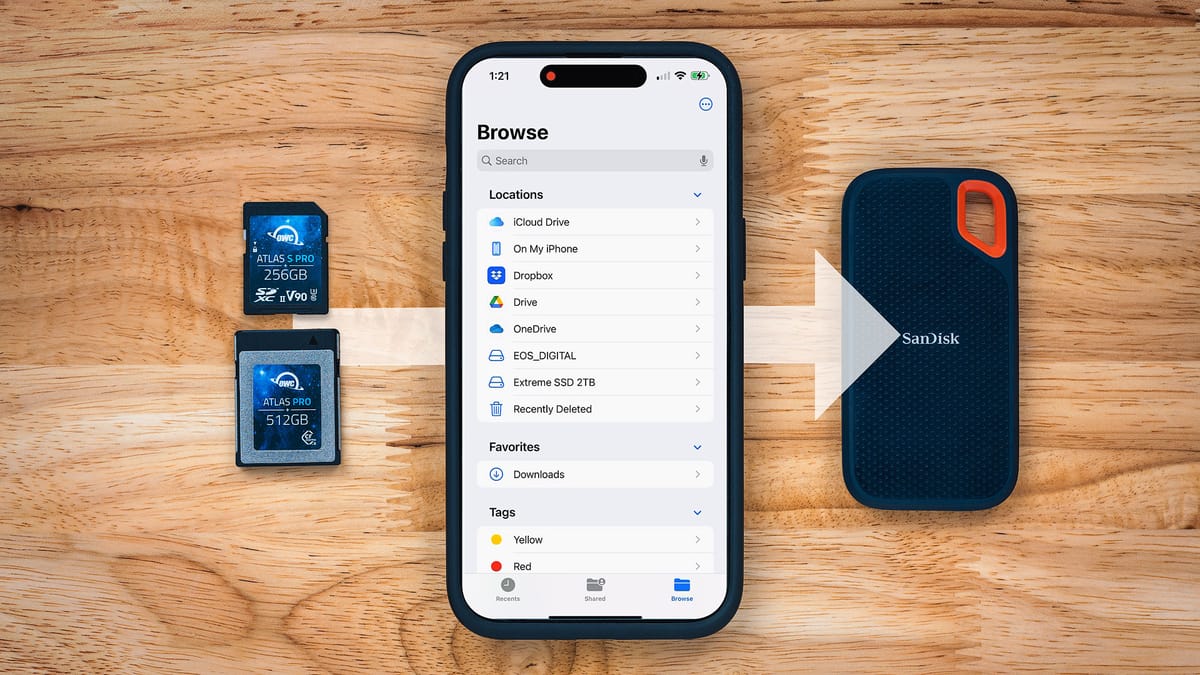
Backing up photos and videos while traveling is a cumbersome process. For many photographers and videographers it means packing a laptop to copy files from SD, MicroSD and CFExpress cards to external SSD drives. Laptops are still the easiest and fastest way to copy large amounts of data, but with smartphones growing more powerful all the time, I wondered whether I could skip the laptop and use my iPhone instead.
To do this we need a few accessories and cables to read and transfer data from camera cards to an external drive.
- Anker USB-C dongle
- Anker portable charger
- Apple Camera Adapter
- SanDisk 2TB SanDisk SSD
- USB-C to A adapter
- USB-A to Lightning cable
- USB-A to USB-C cable
The Apple Camera Adapter has two ports: USB-A and Lightning. We can use the Lightning port to charge the phone while the Camera Adapter is connected. The USB-A port is how we connect everything to the phone through the Anker dongle (using the USB-C to A adapter because Apple unfortunately does not sell a USB-C version of their Camera Adapter).
The Anker USB-C dongle is normally powered through a desktop or laptop, but the iPhone doesn't provide sufficient power. To work around this, we'll also connect the Anker power bank to the dongle (to its "PD" power delivery port). This provides sufficient power to both the dongle and phone.
All that's left now is connecting an SD or MicroSD card to the Anker dongle, plus the SanDisk SSD drive. My Anker dongle has only two USB-C ports, but if it had three I could also connect a CFExpress card reader.

With an OWC 256GB UHS-II SD card inserted, I then connect the camera adapter to the iPhone, launch the Apple Files app (comes with iOS), and...voila! Both the SD card and SSD drive are connected to the iPhone.
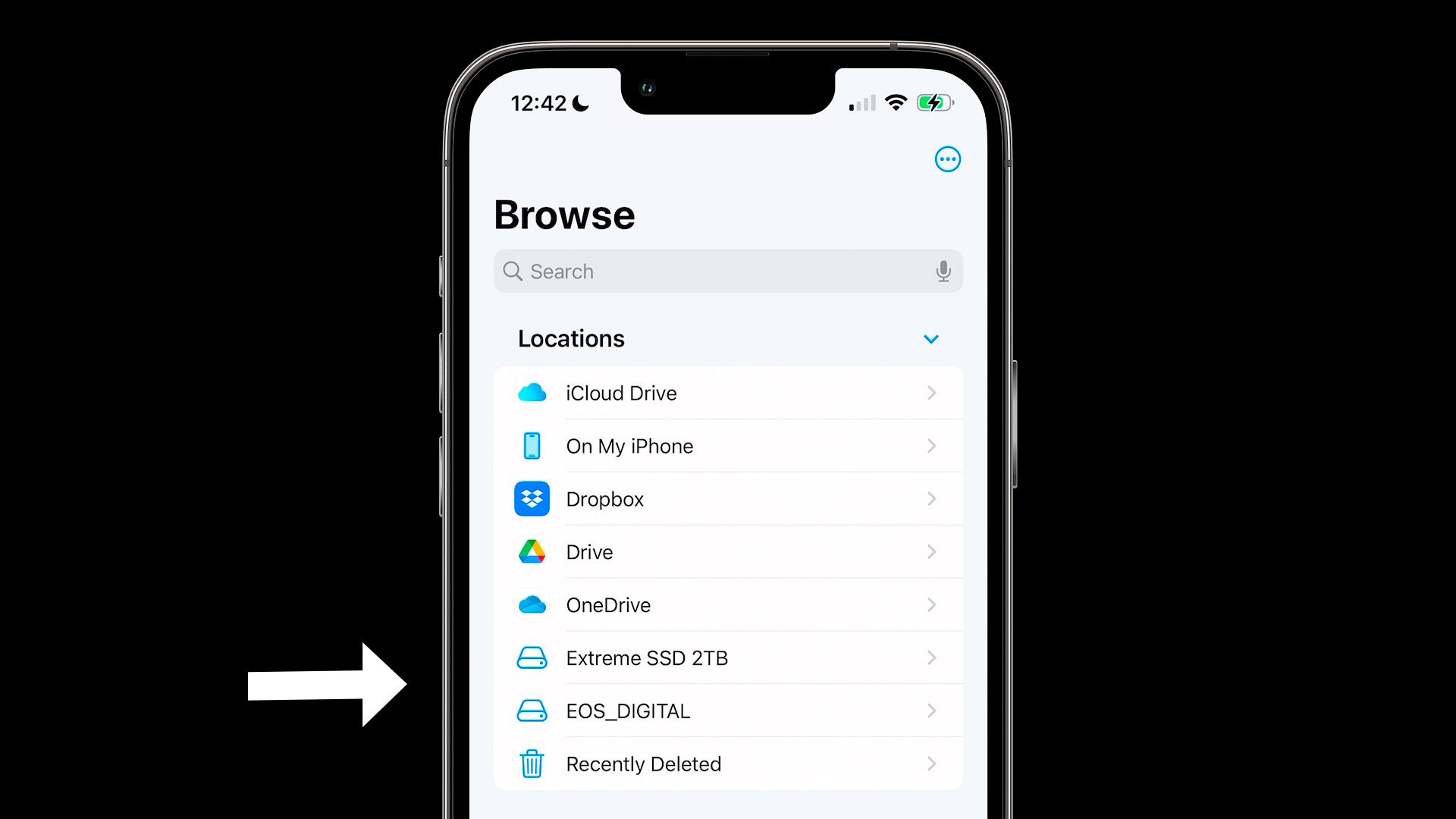
Copying data from the SD is easy. I simply tap on the SD card, long-press the folder containing its photos and videos, then tap "Copy". I then go back to Locations, tap on the SSD drive, long-press again, then tap "Paste".
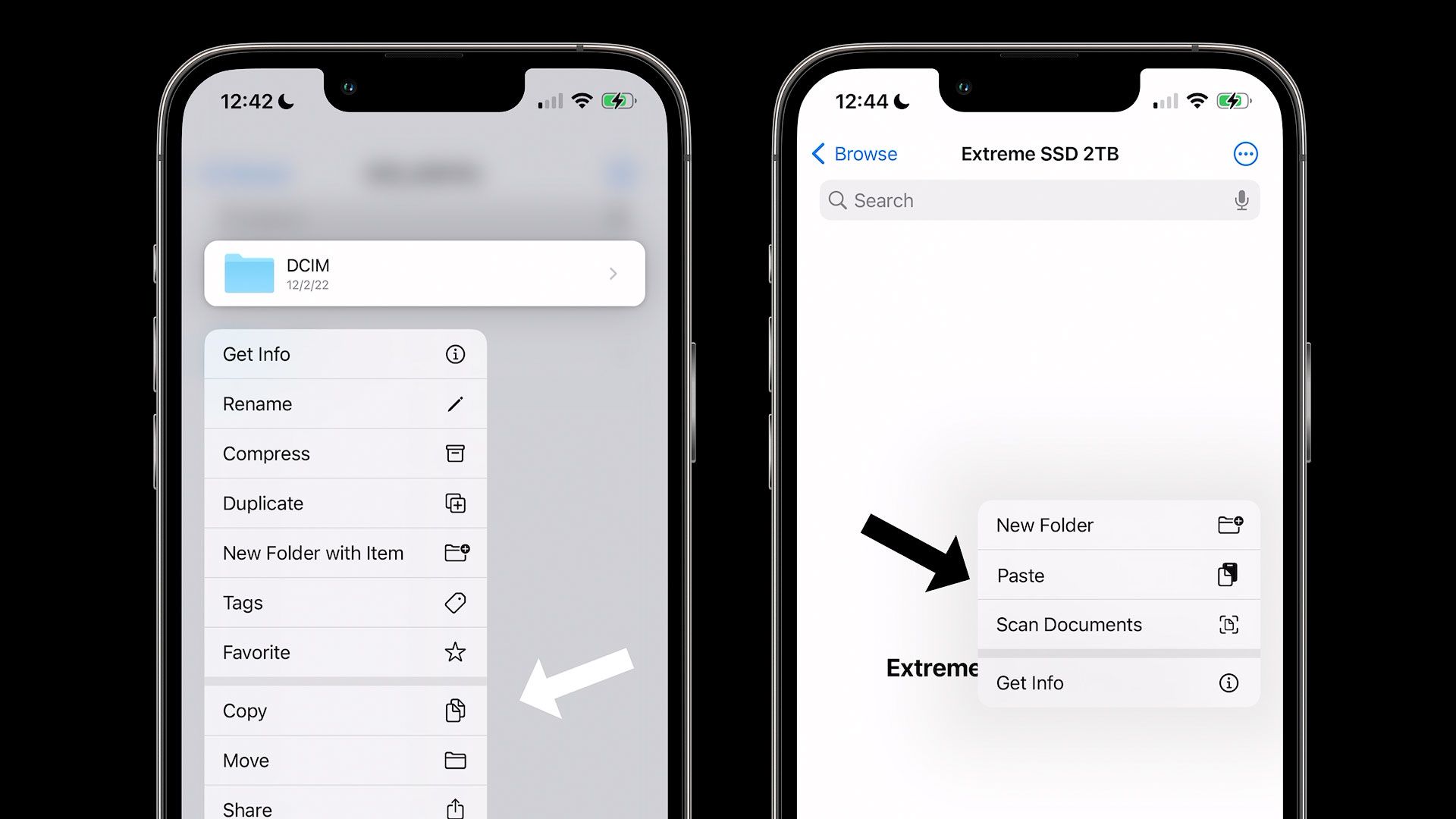
A circular progress indicator appears at top right. If I tap the circle, a detailed progress window slides up from the bottom tracking how much data and time is left until it finishes.
And with that, there's nothing else to do but wait! This isn't the most elegant solution in the world, but it works without having to use a laptop or desktop computer.
Limitations of this setup
There are a few limitations when using an iPhone to backup SD cards to be aware of.
First, transfer speeds are slow. It took 3.5 hours to copy an entire 256GB UHS-II SD card to an SSD drive. That's roughly 1GB per minute. For comparison, the same setup with the Anker dongle connected to a MacBook Pro took an hour. Without the dongle and with the SD card and SSD drive connected directly to the MacBook Pro, it took ~20 minutes. So if you plan to do this, know that your iPhone is going to be tied up for a while (probably best to let it run overnight).
Second, the iOS Files app can Copy, Move, but not Merge data. This means if you added more photos/videos to an SD card that's already been copied to an SSD drive you will need to manually copy/paste the new files, or delete the backup from the SSD and re-copy the entire card again.
Third, Files provides access to cloud hosting services including iCloud (Apple), Dropbox, Drive (Google), and OneDrive (Microsoft). Google Drive does not allow files to be pasted from the Files app, so unfortunately it can't be used at all. iCloud, Dropbox and OneDrive do permit copy/paste, but they aren't engineered to handle large folders containing loads of photos and videos. They perform best when individual files are copied and pasted.
Additionally, data is uploaded to these cloud services (not stored locally), so the process may be very slow or simply not possible. I tested uploading photos and videos from an SD card to iCloud, Dropbox and OneDrive using a fast Google Fiber WiFi connection, and uploads were glacially slow.
Are there other options?
Besides using a laptop or smartphone, what other options are there for backing up SD cards while traveling? Unfortunately, not a whole lot.
Gnarbox is no longer in business, which is a shame for they once offered an elegant (though expensive) all-in-one rugged drive for backing up data in the field.
Ravpower makes the FileHub, which I own and have used several times, but their requisite iOS mobile app (which hasn't been updated in over three years) constantly crashes on my iPhone, so for me it's no longer working.
One new, promising option I came across is the LaCie Rugged RAID Pro (Amazon), which appears to offer similar functionality to the Gnarbox with an integrated SD card slot and internal hard drive, but I haven't tested it.
If your camera has dual card slots, another option is copying the contents of one SD card to another in-camera. Many digital cameras offer this as an option through their user interface. This will tie-up your camera for a while, and burn camera batteries, but at least it doesn't require additional hardware or an active internet connection.
Speaking of cameras, some camera manufacturers are now offering their own cloud-based backup services. Canon, for example, has image.canon, which may be used by pretty much all new Canon cameras. This automatically uploads photos and videos to Canon's cloud servers and stores the files (for free) up to 30 days. For longer safekeeping, image.canon can also automatically forward all uploaded files to Google Drive or even Adobe Lightroom. The service works, but quickly chews through batteries and is quite slow even with a solid WiFi connection. If it were faster it could be incredible.
Video
Here's the video version of this article. (Editorial note: I'm linking to an Anker portable charger in this article because the Ravpower portable charger used in the video is no longer sold on Amazon.)